Contents
- 1 Excel ISERROR Function
- 2 When to Use the Excel ISERROR Function in Excel
- 3 What Excel ISERROR Function Returns
- 4 Syntax of Excel ISERROR Function
- 5 Input Arguments
- 6 Examples of the Excel ISERROR Function
- 7 Difference between ISERROR and IFERROR in Excel
- 8 Practice Workbook
- 9 Conclusion
- 10 Frequently Asked Questions (FAQs)
Excel ISERROR Function
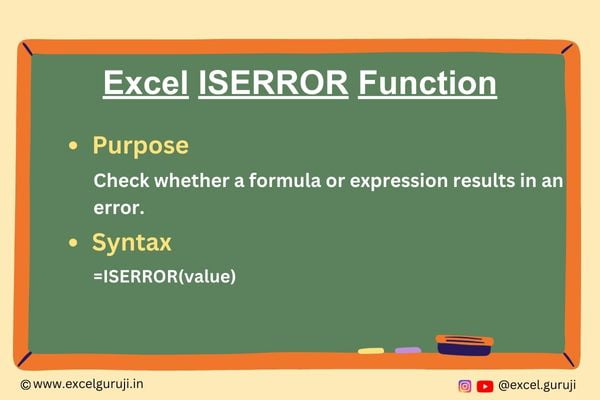
When to Use the Excel ISERROR Function in Excel
The ISERROR function check whether a formula or expression results in an error. It is particularly useful for error handling and ensuring the accuracy of your data.
What Excel ISERROR Function Returns
The Excel ISERROR function returns a logical value – TRUE if the specified expression or formula results in an error, and FALSE if there is no error. This can be extremely valuable in creating conditional formulas or in troubleshooting errors within your data.
Syntax of Excel ISERROR Function
The syntax of the Excel ISERROR function is as follows:
=ISERROR(value)
Input Arguments
Here is the input argument for the Excel ISERROR function:
● value: The expression or formula you want to check for errors. It can be a cell reference, a formula, or a numeric value.
Examples of the Excel ISERROR Function
Here are few examples demonstrating the usage of the ISERROR function in Excel:
Example 1: Basic Usage
To make a simple ISERROR formula, provide a reference to the cell you wish to examine for errors. If an error is present, the result will be TRUE; if the tested cell is error-free, the outcome will be FALSE:
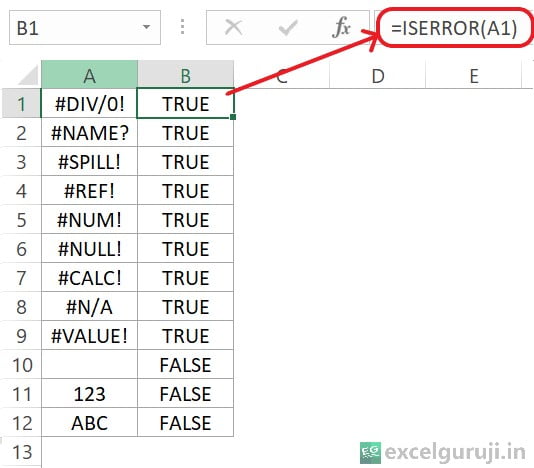
Example 2: Combining with IF Function
You can use the Excel ISERROR function in conjunction with the IF function to display a custom message when an error is detected. For example: =IF(ISERROR(A1), “Error in cell”, “No error”)
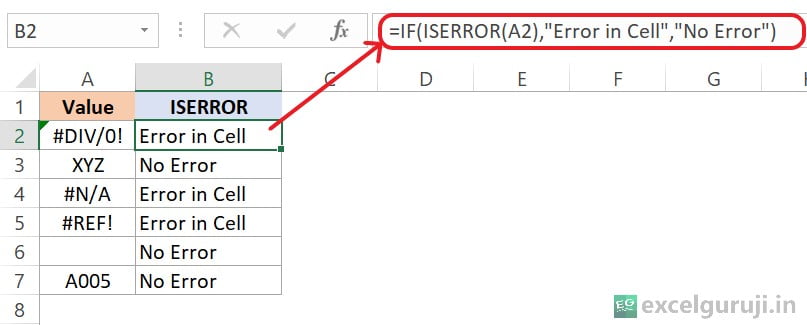
Example 3: Combining with IF Function & VLOOKUP Function
Suppose you have all student names in column A, and column D contains the list of students who have obtained passing marks in a recent test, as shown in the image below:
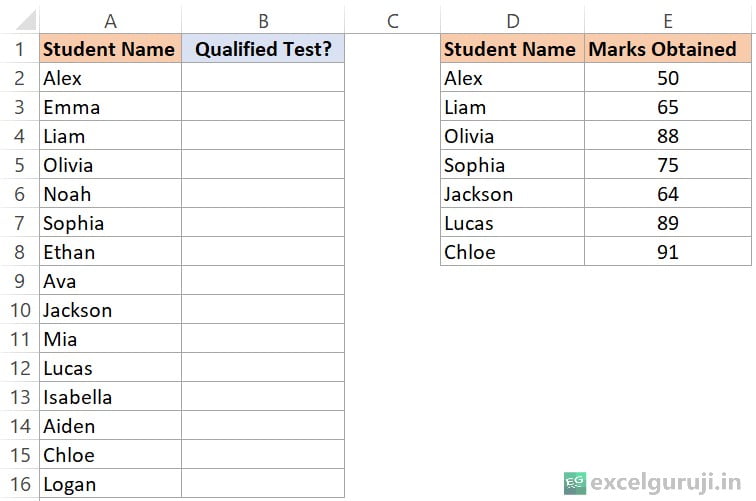
You want to figure out which students in the whole class passed the test. To automate this process, you decide to use the formula =IF(ISERROR(VLOOKUP(A2,$D$2:$E$8,2,FALSE)),”No”,”Yes”) in cell B2.
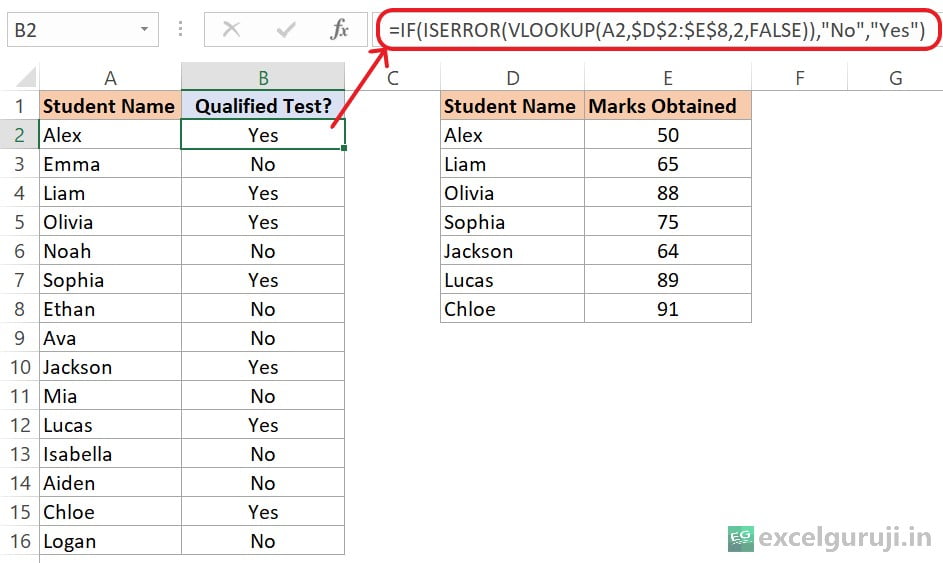
Let’s break down the formula:
- VLOOKUP(A2,$D$2:$E$8,2,FALSE): This part of the formula uses the VLOOKUP function to search for the value in cell A2 within the range $D$2:$E$8. It looks in the second column of this range (column E) and retrieves the corresponding value. If the student’s name is found, it returns the marks obtained; otherwise, it returns an error.
- ISERROR(VLOOKUP(A2,$D$2:$E$8,2,FALSE)): The ISERROR function checks if there is an error in the result of the VLOOKUP function. If there is an error (meaning the student’s name is not found in the list), ISERROR returns TRUE; otherwise, it returns FALSE.
- IF(ISERROR(VLOOKUP(A2,$D$2:$E$8,2,FALSE)),”No”,”Yes”): The IF function then evaluates the result of the ISERROR function. If ISERROR returns TRUE (indicating an error, meaning the student’s name is not found), the formula returns “No”. If ISERROR returns FALSE (indicating no error, meaning the student’s name is found), the formula returns “Yes”.
In simpler terms, the formula checks if the student’s name in cell A2 is present in the list of qualified students. If the name is found, it returns “Yes”; otherwise, it returns “No”.
Difference between ISERROR and IFERROR in Excel
Both ISERROR and IFERROR are functions in Excel that help deal with error. Here is what sets them apart:
- ISERROR checks if a value is an error or not.
- IFERROR, however, is designed to hide errors. When there is an error, it gives you a different value that you choose.
At first, IFERROR might seem like a quicker way to do what IF ISERROR does. But if you look closely, there is a key difference:
- IFERROR only lets you pick a value if there is an error. If there is no error, it just shows the result of the tested value or formula.
- On the other hand, ISERROR is more flexible. It lets you handle both situations – what to do if there is an error and what to do if there is no error.
Practice Workbook
There are total three sheets in practice file
Download Free Excel File For PracticeConclusion
In conclusion, the Excel ISERROR function is a valuable tool for identifying errors in your Excel worksheets and ensuring the accuracy of your calculations. By incorporating ISERROR into your formulas and expressions, you can implement effective error-handling strategies and enhance the reliability of your data.
Remember, error handling is an essential aspect of Excel proficiency, and mastering functions like ISERROR can significantly improve the quality of your spreadsheet solutions. Start utilizing the ISERROR function today and elevate your Excel skills to new heights!
Frequently Asked Questions (FAQs)
Q1: Can the ISERROR function detect specific types of errors?
A1: Yes, the ISERROR function can detect any type of error, including division by zero, invalid references, and other formula errors.
Q2: Is ISERROR case-sensitive?
A2: No, ISERROR operates in a case-insensitive manner. It treats uppercase and lowercase letters as identical.
Q3: Can the ISERROR function be used in combination with other logical functions?
A3: Yes, ISERROR is often combined with other logical functions like IF to create dynamic and customized error-handling solutions.
Q4: Does ISERROR work with non-numeric values?
A4: Yes, ISERROR works with both numeric and non-numeric values, making it versatile for error detection in various scenarios.
Q5: How can the ISERROR function contribute to data validation?
A5: By incorporating ISERROR in your data validation rules, you can ensure that only valid and error-free data is accepted in your Excel worksheets.
Other Related Excel Functions
Mastering Excel ISBLANK Function: A Comprehensive Guide for Efficient Data Analysis
Join me on Instagram, YouTube and WhatApp Channel for your daily dose of valuable tips and tricks! Catch insightful videos that will enhance your knowledge and skills. Don’t miss out – follow me now!
1 thought on “Excel ISERROR Function: A Guide to Mastering Error Detection”