Contents
Excel SUMIF Function
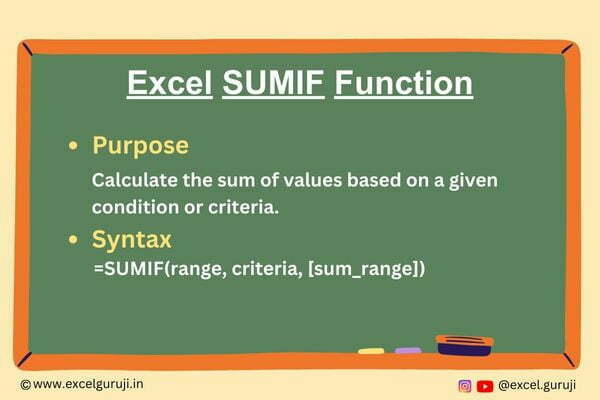
When to Use the Excel SUMIF Function in Excel
Excel SUMIF function is a powerful tool that allows you to sum values in a range based on specific criteria. It comes in handy when you need to perform calculations on selected data points that meet a certain condition.
Whether you are managing budgets, analyzing sales data, or working with any dataset where conditional summation is required, the SUMIF function can be your go-to solution.
What Excel SUMIF Function Returns
Excel SUMIF function returns the sum of all the numbers in a specified range that meet a given condition or criteria. It provides a way to aggregate data based on user-defined criteria, allowing you to extract meaningful insights from your data.
Syntax of Excel SUMIF Function
The syntax of the Excel SUMIF function is as follows:
=SUMIF(range, criteria, [sum_range])
Input Arguments
Here are the input arguments for the Excel SUMIF function:
● range: The range of cells that you want to evaluate against the criteria. This can be a reference to a range or a range specified directly in the formula.
● criteria: The condition or criteria that you want to apply to the range. It can be a number, expression, or text that defines what you’re looking for in the data.
● sum_range (optional): The range of cells containing the values you want to sum. If this argument is omitted, the SUMIF function will sum the values in the ‘range’ itself.
Extra Notes
● The criteria can include wildcards, comparison operators (>, <, =, etc.), or logical operators (AND, OR) to make your condition more flexible.
● If you want to sum values based on multiple conditions, you can use the SUMIFS function.
● If no cells meet the specified criteria, Excel SUMIF function returns 0.
● You can also use cell references for the range, criteria and sum_range arguments.
Examples of the Excel SUMIF Function
Here are three examples of using Excel SUMIF function:
Example 1: Basic Usage
Suppose you have a list of sales figures in column A, and you want to sum the values that are greater than 3000. In cell A7, use the following formula:
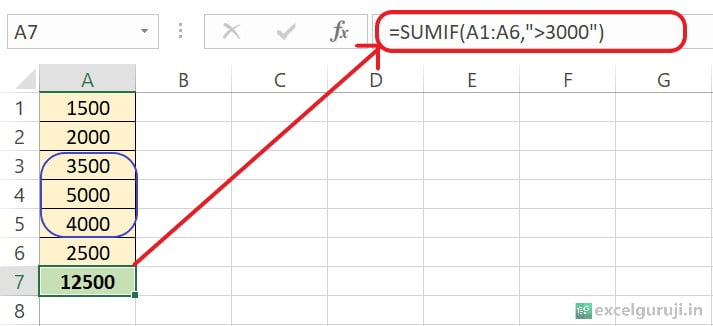
The formula will only sum cells that have values greater than 3,000.
Example 2: Summing Values Based on Text Criteria
Let’s say you have a list of products in column A and corresponding sales values in column B. You want to sum the sales for a specific product, “Laptop”. In cell B8, use the formula:
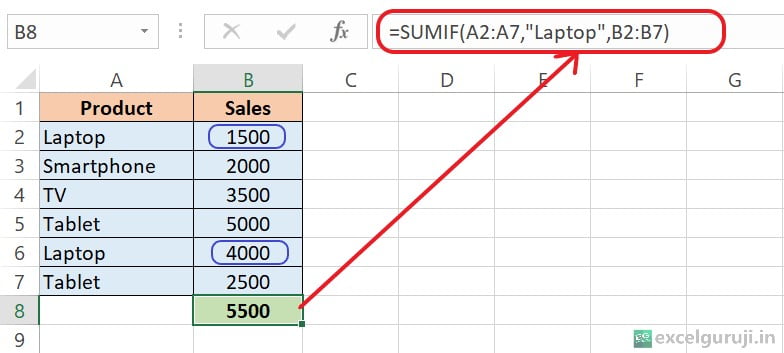
This formula consists of three arguments:
- A2:A7: This is the range where the criteria (product names) will be checked.
- “Laptop”: This is the criteria you are looking for, in this case, the product “Laptop”
- B2:B7: This is the range from which values will be summed if the criteria in column A match “Laptop”.
The result in cell B8 will be the total sales for the product “Laptop”. This means it will sum all the sales values in column B where the corresponding product in column A is “Laptop”.
Conclusion
In conclusion, the Excel SUMIF function is an invaluable tool for conditional summation in Excel. It simplifies data analysis by allowing you to focus on specific subsets of your data that meet certain criteria.
Whether you are managing financial data, tracking inventory, or conducting any data-driven analysis, the SUMIF function empowers you to make informed decisions.
Remember, practice is key to mastering Excel functions. Don’t hesitate to experiment with different criteria and ranges to see how the SUMIF function can work for your specific needs. Start using the SUMIF function today to elevate your Excel skills and streamline your data analysis tasks.
Frequently Asked Questions (FAQs)
Q1: Can the SUMIF function handle multiple conditions simultaneously?
A1: No, the SUMIF function is designed for single-condition summation. If you need to apply multiple conditions, consider using the SUMIFS function.
Q2: Is the SUMIF function case-sensitive when dealing with text criteria?
A2: Yes, the SUMIF function is case-sensitive when it comes to text criteria. “APPLE” and “apple” would be treated as different criteria.
Q3: What happens if no cells meet the specified criteria in the SUMIF function?
A3: In such cases, the SUMIF function returns 0 as the result.
Q4: Can cell references be used for all three arguments of the SUMIF function?
A4: Yes, cell references can be used for the range, criteria and sum_range arguments, providing flexibility in your calculations.
Other Related Excel Functions
Join me on Instagram, YouTube and WhatApp Channel for your daily dose of valuable tips and tricks! Catch insightful videos that will enhance your knowledge and skills. Don’t miss out – follow me now!