Contents
Excel RANDBETWEEN Function
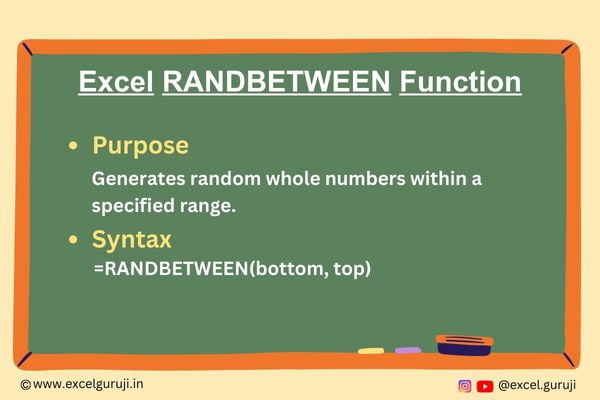
When to Use the Excel RANDBETWEEN Function in Excel
The RANDBETWEEN function in Excel is a powerful tool that generates a random integer between two specified values.
It is particularly useful in scenarios where you need random data for simulations, testing, or any situation where unpredictability is required.
What Excel RANDBETWEEN Function Returns
Excel RANDBETWEEN function returns a random whole number within the range you define. You can specify both the minimum and maximum values, and the function will generate a random number between those two bounds.
Syntax of Excel RANDBETWEEN Function
The syntax of the Excel RANDBETWEEN function is as follows:
=RANDBETWEEN(bottom, top)
Input Arguments
Here are the input arguments for the Excel RANDBETWEEN function:
● bottom: This is the lower boundary of the range. It must be an integer value or a reference to a cell containing an integer.
● top: This is the upper boundary of the range. It must also be an integer value or a reference to a cell containing an integer.
Extra Notes
● The bottom value must be less than or equal to the top value; otherwise, the function will return #NUM! error.
● The generated random number is inclusive of both the bottom and top values, meaning it can be equal to either of them.
● The random number is recalculated every time your worksheet is recalculated or when you manually refresh the function.
● Excel’s RANDBETWEEN function will work on both positive and negative numbers.
● Excel’s RANDBETWEEN function creates whole numbers. To get decimal numbers, use RANDBETWEEN along with the RAND function.
Examples of the Excel RANDBETWEEN Function
Here are some examples of using the RANDBETWEEN function in Excel:
Example 1: Basic Usage
You want to generate a random number between 1 and 10. In a cell, input the following formula:
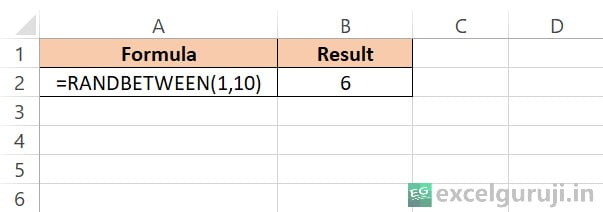
This will give you a random whole number between 1 and 10.
Example 2: Using Cell References
Suppose you have the minimum value in column A and the maximum value in column, and you want to generate a random number within that range. Use the following formulas:

This way, you can easily change the range by modifying the values.
Example 3: Generating Random Dates
You can use the RANDBETWEEN function to generate random dates. Let’s say you want a date between October 1, 2023, and October 30, 2023. In a cell, input this formula:
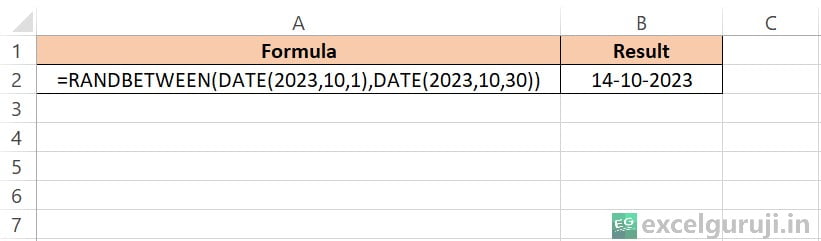
This will provide a random date within the specified range.
Example 4: Creating Random Alphabet Characters
RANDBETWEEN isn’t limited to numbers; it can also be employed to generate random alphabets.
By combining the Excel CHAR function with RANDBETWEEN, you can create this randomness.
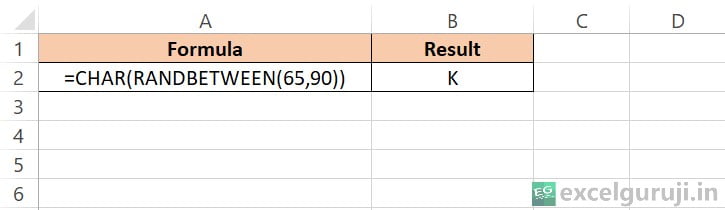
RANDBETWEEN generates numbers from 65 to 90, and the CHAR function converts these numbers into corresponding letters from ‘A’ to ‘Z’.
In this system, 65 corresponds to ‘A’, 66 to ‘B’, and so on.”
Conclusion
In conclusion, the Excel RANDBETWEEN function is a versatile tool for generating random data within specified ranges.
Whether you need random numbers for statistical analysis, date simulations, or games, the RANDBETWEEN function simplifies the process.
Remember, using Excel functions effectively may require practice. Experiment with different applications of the RANDBETWEEN function to enhance your proficiency in Excel.
Frequently Asked Questions (FAQs)
Q1: Can the RANDBETWEEN function generate decimal numbers?
A1: No, the RANDBETWEEN function generates only whole numbers, not decimals. If you need decimal values, consider using the RAND function in combination with mathematical operations.
Q2: Can I use the RANDBETWEEN function to create a random list of names?
A2: The RANDBETWEEN function generates random numbers, not text. To create a list of random names, you’ll need to use other methods, such as using sample data or a list of names and selecting randomly from it.
Q3: Is the random number generated by RANDBETWEEN truly random?
A3: The numbers generated by RANDBETWEEN are pseudorandom, which means they are generated by an algorithm. They may appear random for practical purposes, but they are not truly random in a mathematical sense. If you need true randomness, you might consider external sources like atmospheric noise or hardware random number generators.
Other Related Excel Functions
Mastering Excel SUM Function: Tips and Examples for Efficient Data Calculation (6 Examples)
Mastering Excel SUMIF Function: A Comprehensive Guide for Conditional Summation
Mastering Excel SUMIFS Function: A Comprehensive Guide to Conditional Summing
Join me on Instagram, YouTube and WhatApp Channel for your daily dose of valuable tips and tricks! Catch insightful videos that will enhance your knowledge and skills. Don’t miss out – follow me now!