Contents
Excel MID Function
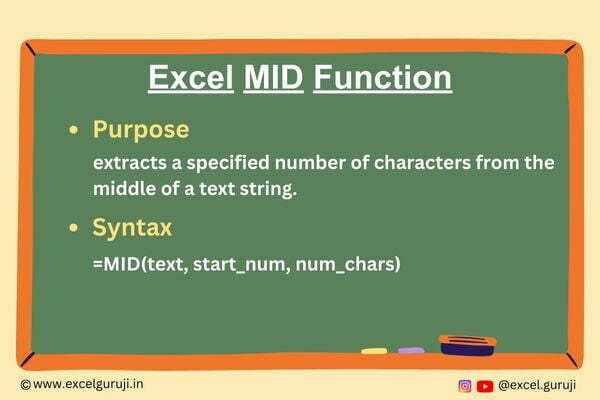
When to Use the MID Function in Excel
The MID function in Excel comes to the rescue when you need to extract a specific number of characters from the middle of a text string. This versatile function finds its application in various scenarios, from data manipulation to text refinement and even performing calculations that rely on extracting particular segments of text.
What Excel MID Function Returns
The Excel MID function is your go-to tool for retrieving a substring of characters from within a text string. Unlike the LEFT function, which starts from the beginning, and the RIGHT function, which operates from the end, the MID function lets you specify a starting point within the text and the length of the desired substring.
Syntax of Excel MID Function
The syntax of the Excel MID function is structured as follows
=MID(text, start_num, num_chars)
Input Arguments
Here are the input arguments for the Excel MID function:
👉 text: The text string can be a reference to a cell containing the text or a direct text entry enclosed in quotation marks. It can also be a formula that evaluates to a text string.
👉 start_num: This argument specifies the starting position within the text string from which you want to extract characters. It can be a positive integer value or a reference to a cell containing such a value.
👉 num_chars: The number of characters to be extracted from the text string, starting from the designated start_num. This argument must also be a positive integer or a reference to a cell containing one.
Examples of the MID Function in Excel
Here are a few illustrative examples showcasing the prowess of the MID function in Excel:
Example 1: Basic Usage
Assume that cell A1 contains the text “Excel Functions,” and you want to extract a portion of the text starting from the 7th character up to the next 5 characters. In another cell, use the formula
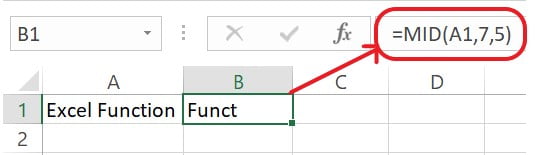
Example 2: Using a Cell Reference for Start and Length
Suppose you have a list of sentences in cell A1, and you want to extract a specific portion from a sentence based on the start position and length provided in cells B1 and C1, respectively. In cell D1, use the following formula:
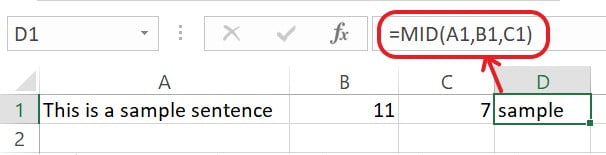
Example 3: Extracting Domain from URLs
Imagine you have a list of URLs in column A, and you want to extract the domain name from each URL. You can use the FIND function to locate “http://” or “https://”, then apply the MID function. If A1 contains “https://www.example.com/page,” in cell B1, use the following formula:

Understanding of Formula
(1) MID(A1, FIND(“://”, A1) + 3, …)
- The MID function is used to extract a portion of the text from cell A1.
- FIND(“://”, A1) + 3 locates the position of the characters “://” in the URL and adds 3 to move the starting point beyond “://”.
(2) FIND(“/”, A1, FIND(“://”, A1) + 3)
- This nested FIND function is used to locate the position of the first forward-slash (“/”) that appears after “://”.
- FIND(“://”, A1) + 3 locates the position after “://” (i.e., the start of the domain).
- The second argument, A1, specifies the text in which to search for the forward slash.
- This part of the formula essentially identifies the end of the domain name.
(3) FIND(“/”, A1, FIND(“://”, A1) + 3) – FIND(“://”, A1) – 3
- This subtraction calculates the length of the domain name.
- FIND(“/”, A1, FIND(“://”, A1) + 3) identifies the position of the first forward slash after “://”, which marks the end of the domain
- FIND(“://”, A1) gives the position of “://” at the beginning of the URL.
- Subtracting these two positions, along with the 3 added earlier, gives the length of the domain.
Practice Workbook
Download Free Excel File for PracticeConclusion
In summary, the Excel MID function is an invaluable asset for extracting precise character sequences from within text strings. Whether you’re handling data, refining textual content, or conducting analyses, the MID function simplifies tasks and bolsters your mastery of Excel.
Just like any Excel function, proficiency comes through practice. Embrace experimentation and explore various applications of the MID function in your projects. Dive into using the MID function today and elevate your Excel skills to new heights!
Frequently Asked Questions (FAQs)
Q1: Can the MID function be used to extract characters from both sides of a text string?
A1: No, the MID function solely extracts characters from within the text string. For extracting from the right side, you should consider using the RIGHT function in Excel.
Q2: Is the MID function case-sensitive when working with letters?
A2: No, uppercase and lowercase letters are considered equivalent when extracting characters using the MID function.
Q3: What happens if the combined count of start_num and num_chars surpasses the text’s length?
A3: In such instances, the function will retrieve all characters from the designated start_num position until the end of the text.
Q4: Can I input cell references for the start_num and num_chars arguments?
A4: Certainly, both the start_num and num_chars arguments can be supplied with positive integer values stored in cells.
Q5: How can I extract characters from the end of a text string using Excel?
A5: To extract characters from the end, utilize the RIGHT function instead of the MID function.
Other Related Excel Functions
Join me on Instagram and YouTube for your daily dose of valuable tips and tricks! Catch insightful videos that will enhance your knowledge and skills. Don’t miss out – follow me now!