Contents
- 1 Excel LEFT Function
- 2 When to Use the Excel LEFT Function in Excel
- 3 What Excel LEFT Function Returns
- 4 Syntax of Excel LEFT Function
- 5 Input Arguments
- 6 Extra Notes
- 7 Examples of the LEFT Function in Excel
- 8 Excel LEFT Function – Video Tutorial
- 9 Practice Workbook
- 10 Conclusion
- 11 Frequently Asked Questions (FAQs)
Excel LEFT Function
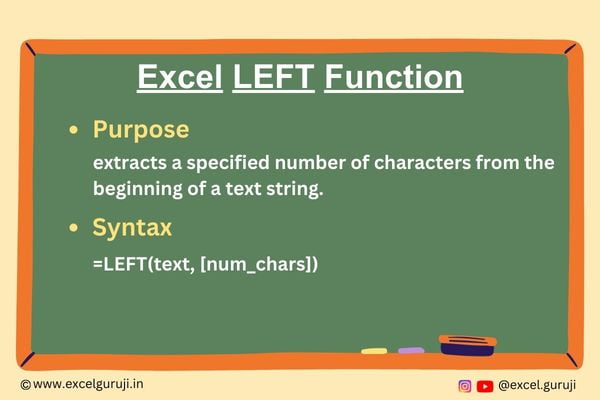
When to Use the Excel LEFT Function in Excel
The LEFT function in Excel is used when you need to extract a specific number of characters from the beginning of a text string. It can be used in various scenarios, such as manipulating data, cleaning up text, or performing calculations based on specific portions of a text.
What Excel LEFT Function Returns
The Excel LEFT function returns a substring of characters from the left side of a text string. The number of characters to extract is determined by the second argument, which is user-defined.
Syntax of Excel LEFT Function
The syntax of the Excel LEFT function is as follows
=LEFT(text, [num_chars])
Input Arguments
Here are the input arguments for the Excel LEFT function:
👉 text: The text string can be a reference to a cell containing the text or a direct text entry enclosed in quotation marks. It can also be a formula that evaluates to a text string.
👉 num_chars: The number of characters to extract must be a positive integer or a reference to a cell containing a positive integer.
Extra Notes
👉 If the specified num_chars is greater than the length of the text string, the function will return the entire text string.
👉 Spaces are also counted as characters
👉 If the second argument is omitted, it is assumed to be 1
👉 If the value in the num_character argument is a non-numeric and negative number, the left function returns a #value! error
Examples of the LEFT Function in Excel
Here are four examples of using the LEFT function in Excel
Example 1: Basic Usage
Cell A1 contains the text “Excel Functions,” and you wish to retrieve the first 5 characters from the left. In the cell B1 utilize the following formula
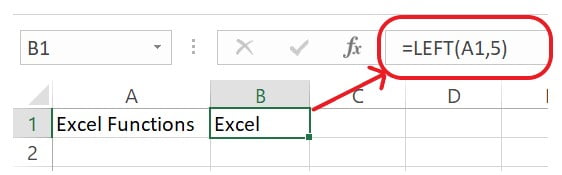
Example 2: Using a Cell Reference for Length
Suppose you have a range of names in column A, and you aim to extract the leftmost characters based on the length specified in column B. Within column C, input the following formula:
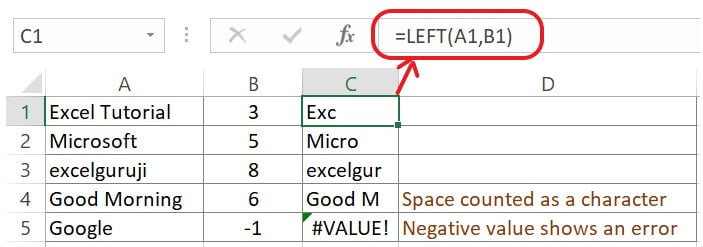
Example 3: Dealing with Variable-Length Text:
Consider having a list of email addresses in column A, and your goal is to extract the username segment from each email. You can utilize the FIND function to locate the “@” symbol and then apply the LEFT function. Given that A1 contains “example@email.com” the formula in cell B2 would be
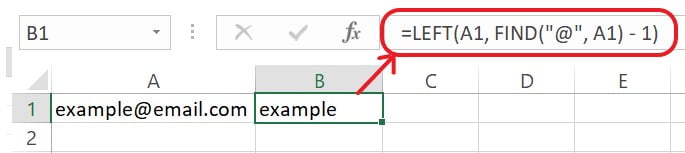
Excel LEFT Function – Video Tutorial
Practice Workbook
Download Free Excel File For PracticeConclusion
In conclusion, the Excel LEFT function is an indispensable tool for extracting specific character sequences from text strings. Whether you are managing data, working with names, or analyzing information, the LEFT function can simplify your tasks and enhance your Excel proficiency.
Remember, mastering Excel functions takes practice, so do not hesitate to experiment and explore different applications of the LEFT function in your own projects. Start utilizing the LEFT function today and elevate your Excel skills to new heights!
Frequently Asked Questions (FAQs)
Q1: Can the LEFT function be used to extract characters from the right side of a text?
A1: No, the LEFT function is designed exclusively for extracting characters from the left side of the text.
Q2: Does the LEFT function differentiate between uppercase and lowercase letters?
A2: No, the LEFT function treats uppercase and lowercase letters as identical, operating in a case-insensitive manner.
Q3: What occurs if the designated character count exceeds the text’s length?
A3: In such cases, the function will return the complete original text.
Q4: Can cell references serve as the num_chars argument?
A4: No, the num_chars argument necessitates a positive integer value.
Q5: How can characters from the end of a text be extracted using Excel?
A5: For extracting characters from the text’s end, the RIGHT function should be utilized instead of the LEFT function.
Other Related Excel Functions
Join me on Instagram and YouTube for your daily dose of valuable tips and tricks! Catch insightful videos that will enhance your knowledge and skills. Don’t miss out – follow me now!