Contents
Excel IFERROR Function
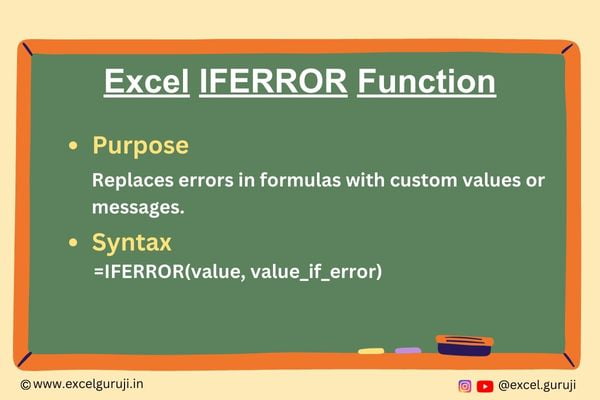
When to Use the Excel IFERROR Function in Excel
Excel IFERROR function is a powerful tool to handle errors and improve the reliability of your Excel formulas. It is used when you want to control how Excel responds to errors that may occur within a formula.
Whether you are working with complex calculations, importing data, or manipulating spreadsheets, the IFERROR function can help ensure your Excel workbooks are error-free.
What Excel IFERROR Function Returns
Excel IFERROR function returns a specified value if a formula or expression results in an error. If there is no error, it returns the result of the formula or expression itself.
This function is particularly useful for preventing error messages from appearing in your worksheets and replacing them with custom messages or values.
Syntax of Excel IFERROR Function
The syntax of the Excel IFERROR function is as follows:
=IFERROR(value, value_if_error)
Input Arguments
Here are the input arguments for the Excel IFERROR function:
● value: This is the expression or formula that you want to evaluate for errors. It can be any valid Excel formula.
● value_if_error: This is the value or message that you want the function to return if the ‘value’ argument results in an error. It can be a text string, a numeric value, another formula, or even a cell reference.
Extra Notes
● Excel IFERROR function is particularly useful when dealing with functions like VLOOKUP or INDEX-MATCH, which can result in errors if the specified lookup value is not found. Instead of displaying an error message, you can use IFERROR to replace it with a user-friendly message or value.
● You can nest the IFERROR function within other Excel functions to create more advanced error-handling mechanisms. For example, you can use it within an IF statement to perform different actions based on whether an error occurs.
● While IFERROR is excellent for handling errors within individual cells or formulas, it is also essential to audit your entire worksheet for errors regularly. Excel provides auditing tools like the “Error Checking” feature to help you identify and correct errors on a broader scale.
● Remember that Excel IFERROR function only handles errors related to calculation or formula evaluation. It won’t address errors related to data validation or input errors in your worksheets.
Examples of the Excel IFERROR Function
Let’s explore a few examples to see how the IFERROR function works in Excel.
Example 1: Handling Error
You have a column of numbers in Excel, and you want to calculate the reciprocal of each of those numbers. However, you want to ensure that if you encounter a situation where you are dividing by zero (which is mathematically undefined and would result in an error), Excel doesn’t display an error message but instead shows a custom message like “N/A” (which stands for “Not Available”).
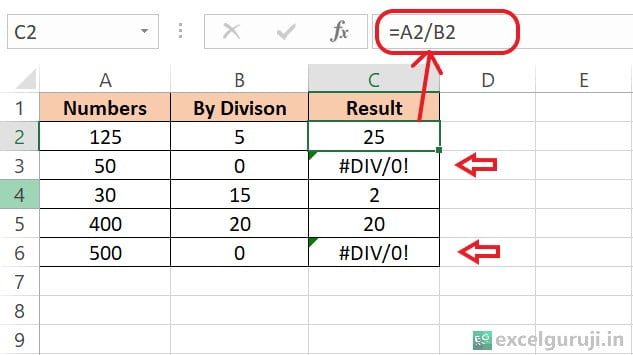
To achieve this, you can use the Excel IFERROR function. Here is the formula used:
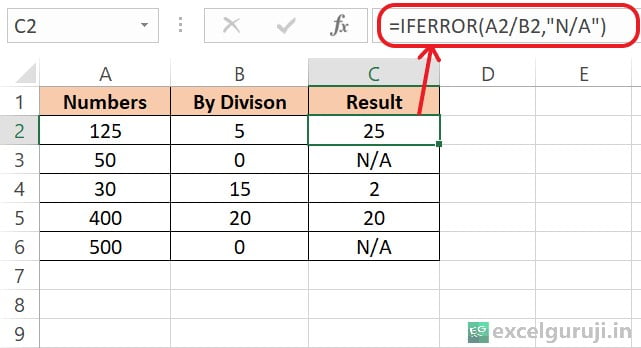
So, using this formula ensures that you won’t encounter error messages due to division by zero in your Excel worksheet, making it more user-friendly and preventing potential confusion when dealing with mathematical operations.
Example 2: Custom Error Messages
Assuming you have a list of products and their corresponding prices in an Excel table, you want to look up the price of a specific product using VLOOKUP. If the product exists, you want to display the price, and if it doesn’t exist, you want to show “Not Found”.
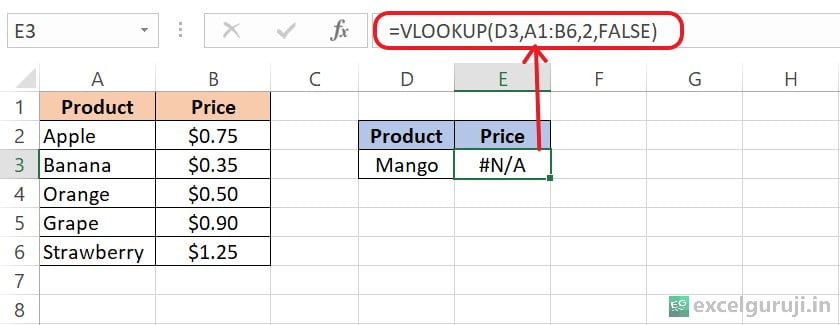
In this case, the VLOOKUP function displays an error because ‘Mango’ is not available in the product table. To handle such errors and show custom error messages, you can use the IFERROR function.
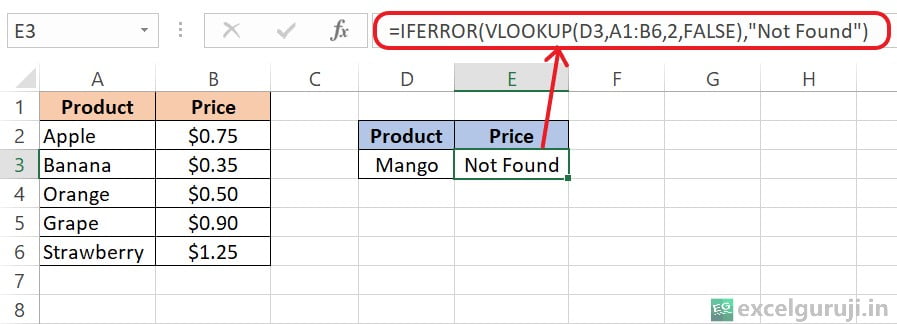
Conclusion
In conclusion, the Excel IFERROR function is a valuable tool for error handling and data validation. It allows you to control how Excel responds to errors, providing a more user-friendly experience for anyone using your spreadsheets.
By using IFERROR, you can make your Excel workbooks more robust and user-friendly, reducing the likelihood of error messages and ensuring that your data and calculations are more reliable.
Frequently Asked Questions (FAQs)
Q1: Can the IFERROR function handle multiple types of errors?
A1: Yes, the IFERROR function can handle various types of errors that may occur in Excel formulas, including #DIV/0!, #VALUE!, #N/A, and more.
Q2: Can I nest IFERROR functions to handle different error types differently?
A2: Yes, you can nest IFERROR functions to create more complex error-handling logic based on different error conditions.
Q3: Can the IFERROR function replace errors with specific values?
A3: Yes, you can specify any value, including text strings, numbers, or even other formulas, as the value_if_error argument to replace errors with custom values.
Q4: What other Excel functions work well with IFERROR for error handling?
A4: Functions like ISERROR, IFNA, and ISNA can complement the IFERROR function for more advanced error handling and analysis in Excel.”
Other Related Excel Functions
Join me on Instagram, YouTube and WhatApp Channel for your daily dose of valuable tips and tricks! Catch insightful videos that will enhance your knowledge and skills. Don’t miss out – follow me now!
2 thoughts on “Excel IFERROR Function: Error Handling Made Easy | Tips & Examples”