Contents
- 1 Excel COUNTIF Function
- 2 When to Use the Excel COUNTIF Function in Excel
- 3 What Excel COUNTIF Function Returns
- 4 Syntax of Excel COUNTIF Function
- 5 Input Arguments
- 6 Extra Notes
- 7 Examples of the Excel COUNTIF Function
- 8 Excel COUNTIF Function – Video Tutorial
- 9 Practice Workbook
- 10 Conclusion
- 11 Frequently Asked Questions (FAQs)
Excel COUNTIF Function
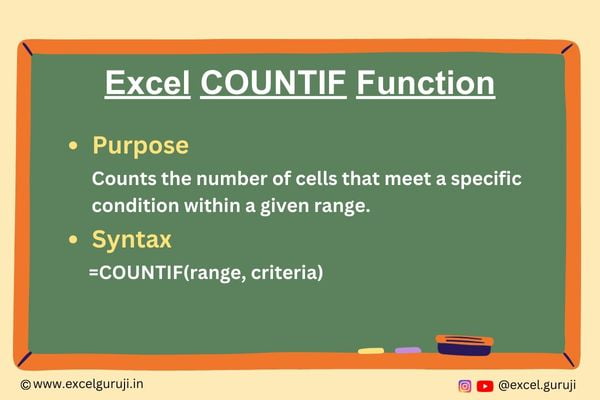
When to Use the Excel COUNTIF Function in Excel
The COUNTIF function in Excel is used when you need to tally the occurrences of a particular condition or criterion within a given range of cells.
It is a versatile function that can be applied in various situations, such as tracking sales, monitoring progress, or identifying outliers in your data.
What Excel COUNTIF Function Returns
The Excel COUNTIF function returns the count of cells that meet the specified condition. The condition is defined by you and can be based on text, numbers, dates, or other criteria. It provides a simple way to quantify the data that matches your criteria.
Syntax of Excel COUNTIF Function
The syntax of the Excel COUNTIF function is as follows:
=COUNTIF(range, criteria)
Input Arguments
Here are the input arguments for the Excel COUNTIF function:
● range: The range of cells you want to count values in. This can be a range reference, a named range, or an array.
● criteria: The criteria that determine which cells to count. This can be a specific value, expression, or text that Excel uses to evaluate the cells in the specified range.
Extra Notes
● The COUNTIF function is not case-sensitive. It treats uppercase and lowercase letters as identical.
● You can use wildcards in the criteria to match patterns or partial values within the cells.
● If the criteria contain text, it should be enclosed in double quotation marks (” “).
● Criteria do not require cell references to be enclosed in quotes, for example, “>=”& A1.
● You can use logical operators (>, <, =, etc.) in your criteria for more advanced filtering.
● When referring to another workbook that is not open, COUNTIF will result in a #VALUE error.
Examples of the Excel COUNTIF Function
Here are few examples of using the COUNTIF function in Excel:
Example 1: Basic Usage
Suppose you have a list of sales figures in column B, and you want to count how many sales are greater than 1000. You can use the following formula:
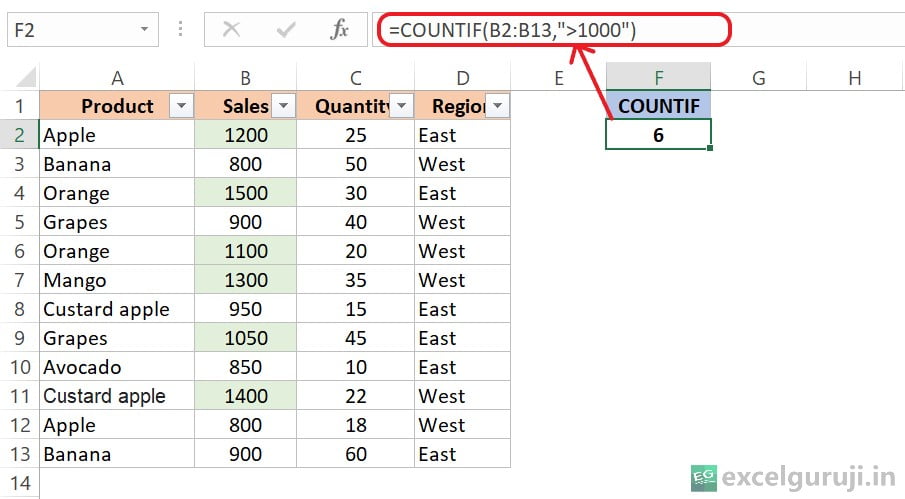
Example 2: Using a Cell Reference for Criteria
If you have a specific criterion in a cell, you can reference it in your formula. For instance, if cell G1 contains the criteria “Apple” and you want to count how many times “Apple” appears in a range from A2 to A13, you can use:
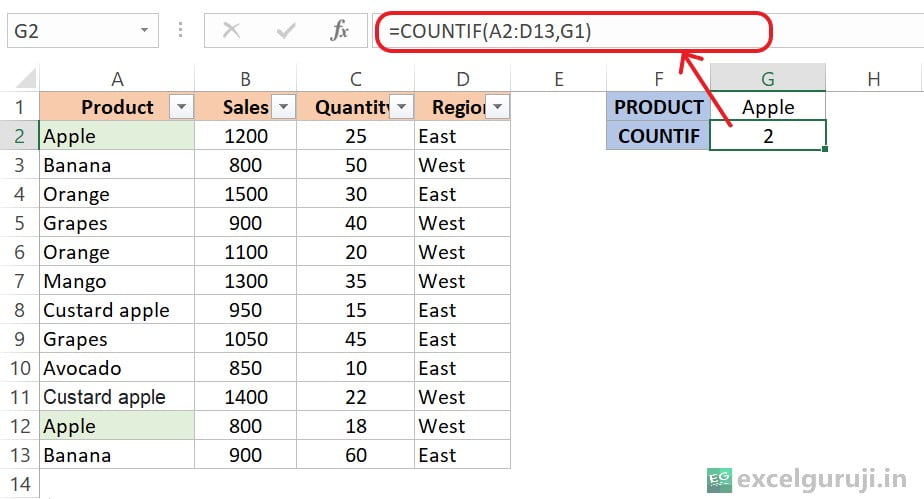
Utilizing cell references in formulas offers flexibility, simplifies maintenance, and decreases the chances of errors, enhancing the efficiency and user-friendliness of your spreadsheet.
When you input a cell reference and subsequently alter the value in that cell, your formula will adjust automatically to show the updated value. This enables dynamic, real-time adjustments without requiring direct formula modifications.
Example 3: Using Wildcards
Suppose you have a list of products in column A, and you want to count how many products contain the word “apple” anywhere in their names. You can use a wildcard (*) like this:
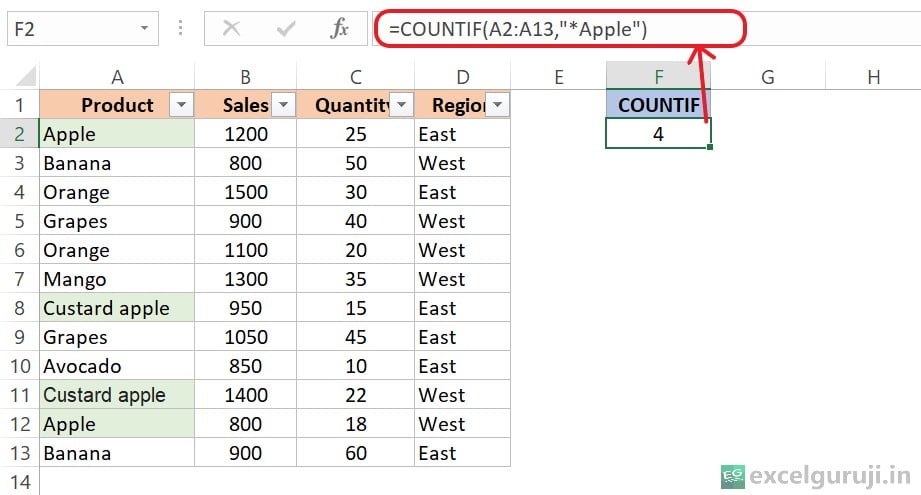
Understanding Wildcards in Excel
In Excel, wildcards are special characters or character combinations employed as placeholders in functions, formulas, and search operations. They enhance the flexibility and power of searches, comparisons, and filtering. The primary wildcards in Excel are the asterisk (*) and the question mark (?).
The asterisk (*) signifies any number of characters, even none. For instance, when searching for “*apple”, it matches words like “apple”, “Custard apple”, serving as a placeholder for multiple characters.
The question mark (?) represents a single character. For example, searching for “??????” matches strings that contain 6 characters. Which you can see in the image below.
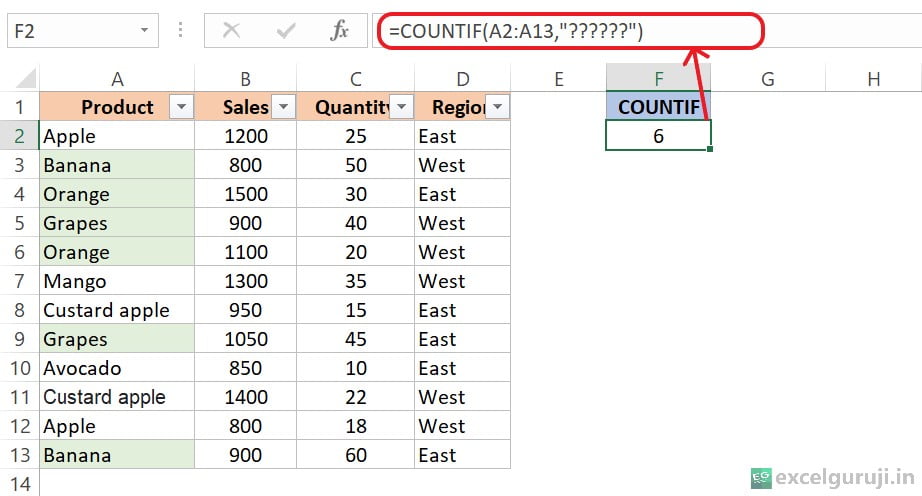
searching for “??-??” specifies that you are looking for cells with a specific pattern. In this case, “??-??” means two question marks followed by a hyphen (-) and then followed by two more question marks.
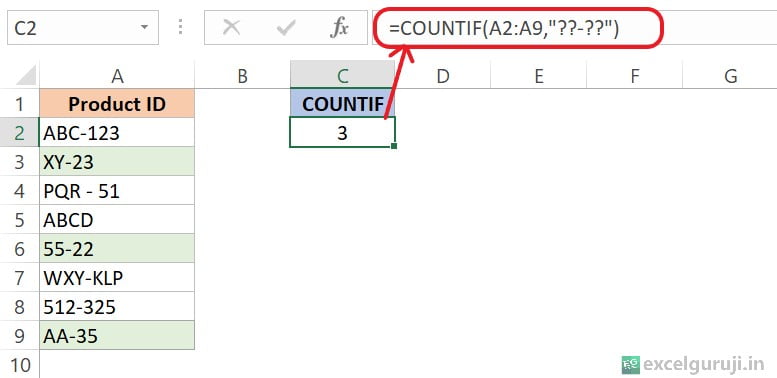
Wildcards are especially valuable when dealing with data that varies in spelling, format, or content. They simplify the process of finding, manipulating, and analyzing data in Excel spreadsheets.
Example 4: Counting World Cup Wins with Excel COUNTIF
In this example, we will use the Excel COUNTIF function to analyze historical data on the winners of the ODI Cricket World Cup1. We want to determine how many times a specific team has won the World Cup over the years.
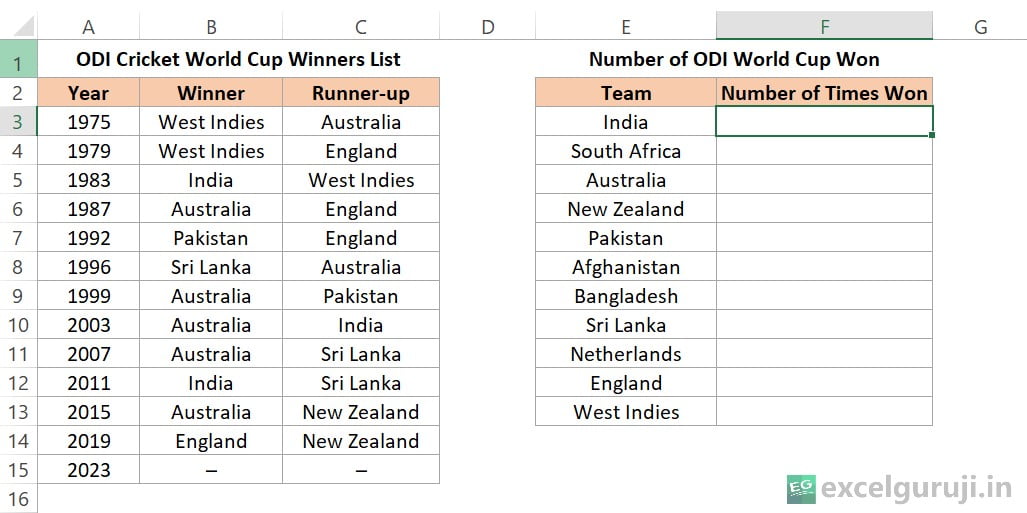
Now, let’s say we want to count how many times a particular team has won the ODI Cricket World Cup. To do this, we will use the COUNTIF function. In column F, we will input the following formula:
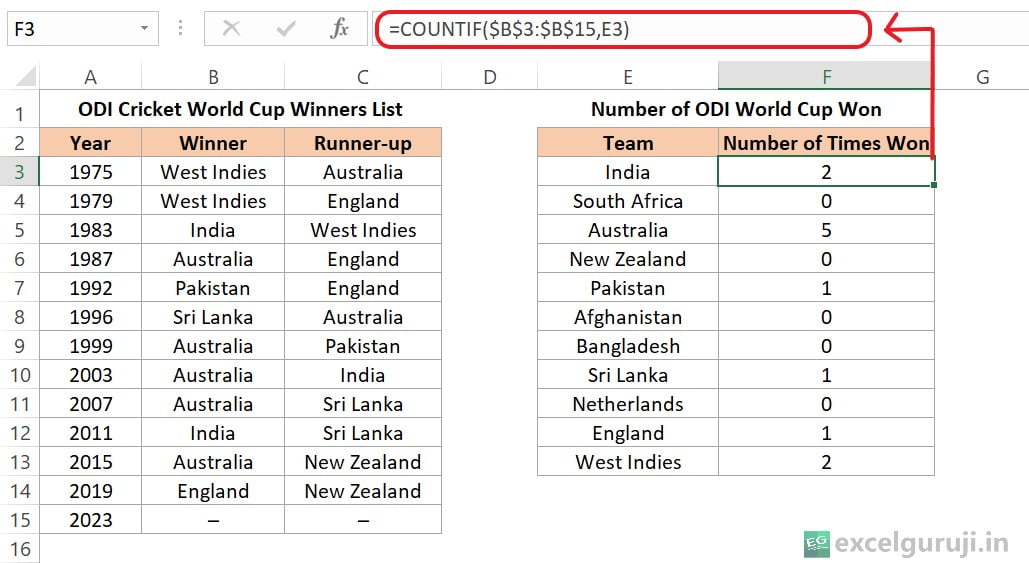
Here is what each part of the formula does: =COUNTIF($B$3:$B$15, E3)
- COUNTIF is the Excel function we are using to count cells that meet a specific condition.
- $B$3:$B$15 represents absolute references (Press F4 to lock references) to the range of cells containing the winners of the ODI Cricket World Cup.
- E3 contains the team name we want to count, which is “India” in this case.
The formula counts the number of times “India” appears in the Winner column (column B), which corresponds to the number of times India has won the World Cup. In this example, it returns a value of “2”, indicating that India has won the ODI Cricket World Cup two times.
Excel COUNTIF Function – Video Tutorial
Practice Workbook
Download Free Excel File For PracticeConclusion
In conclusion, the Excel COUNTIF function is an essential tool for counting cells that meet specific criteria. It empowers you to make data-driven decisions, analyze information, and gain insights from your Excel spreadsheets.
Whether you are dealing with numbers, text, or dates, the COUNTIF function simplifies the process of data analysis.
Remember that Excel is a versatile tool, and mastering its functions can significantly enhance your productivity and proficiency. Start using the COUNTIF function today, and unlock new possibilities in your data management and analysis tasks!
Frequently Asked Questions (FAQs)
Q1: Can the Excel COUNTIF function be used to count cells that meet multiple criteria?
A1: Yes, you can count cells that meet multiple criteria by using multiple Excel COUNTIF functions and combining their results using logical operators like “+” or “*”.
Q2: Is the Excel COUNTIF function case-sensitive?
A2: No, the Excel COUNTIF function is not case-sensitive; it treats uppercase and lowercase letters as identical.
Q3: Can the Excel COUNTIF function count cells based on a partial match or pattern?
A3: Yes, you can use wildcards in the criteria to match patterns or partial values within the cells.
Q4: Can I use logical operators in the criteria for the Excel COUNTIF function?
A4: Yes, you can use logical operators like “>”, “<“, “=”, etc.
Q5: What is the difference between COUNTIF and COUNTIFS functions in Excel?
A5: COUNTIF is used to count cells based on a single criterion, whereas COUNTIFS allows you to count cells based on multiple criteria simultaneously.
Other Related Excel Functions
Unlocking the Power of Excel COUNT Function for Accurate Numeric Data Analysis
Mastering Excel COUNTA Function: Counting Non-Empty Cells Made Easy
Excel COUNTBLANK Function: How to Count Empty Cells in Excel
Join me on Instagram, YouTube and WhatApp Channel for your daily dose of valuable tips and tricks! Catch insightful videos that will enhance your knowledge and skills. Don’t miss out – follow me now!
1 thought on “Mastering the Excel COUNTIF Function for Efficient Data Analysis (With Video Tutorial)”