Contents
- 1 Excel COUNTA Function
- 2 When to Use the Excel COUNTA Function in Excel
- 3 What Excel COUNTA Function Returns
- 4 Syntax of Excel COUNTA Function
- 5 Input Arguments
- 6 Extra Notes
- 7 Examples of the Excel COUNTA Function
- 8 Unseen Influences: COUNTA and Invisible Characters
- 9 Excel COUNTA Function – Video Tutorial
- 10 Practice Workbook
- 11 Conclusion
- 12 Frequently Asked Questions (FAQs)
Excel COUNTA Function
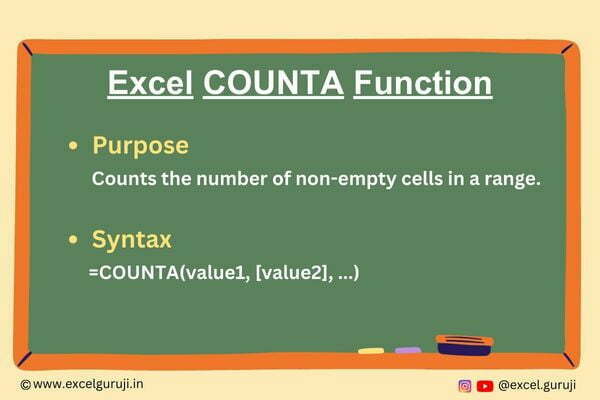
When to Use the Excel COUNTA Function in Excel
The COUNTA function in Excel comes in handy in several scenarios, including:
Data Validation: You can use COUNTA to ensure that a specific number of cells in a range are filled with data before proceeding with calculations or processes.
Data Analysis: When working with datasets, you may want to know how many entries are complete or contain information, and COUNTA helps you do just that.
Error Checking: COUNTA is useful for spotting missing or incomplete data, which can be critical for maintaining data accuracy and integrity.
What Excel COUNTA Function Returns
The Excel COUNTA function returns the count of non-empty cells within a specified range. It does not just count numbers, it considers any data type, including text, dates, errors, logical values, and more.
Syntax of Excel COUNTA Function
The syntax of the Excel COUNTA function is as follows:
=COUNTA(value1, [value2], …)
Input Arguments
Here are the input arguments for the Excel COUNTA function:
● value1, value2, …: These are the values or ranges you want to count. You can provide up to 255 arguments.
Extra Notes
● Empty Cells: COUNTA does not count empty cells, which are cells with no data, formula results, or errors.
● Mixed Data Types: COUNTA treats all data types (text, numbers, logical values, errors) equally, so it counts them all.
● Blanks in Formulas: Cells with formulas that return blank are counted as non-empty.
Examples of the Excel COUNTA Function
To count non-empty cell in a range, use the following formula:
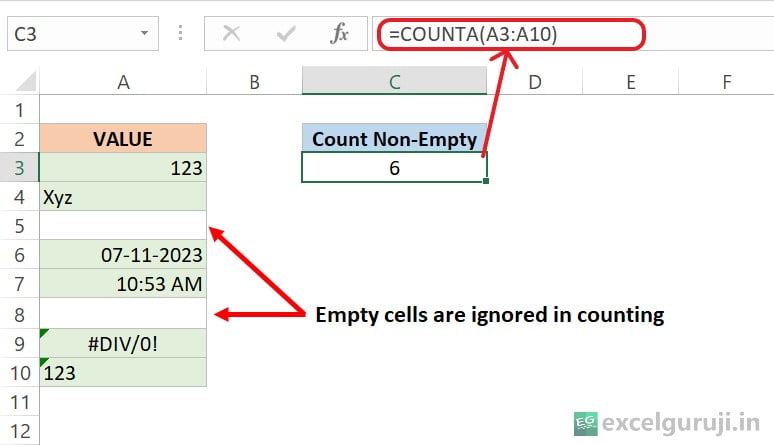
To count non-empty cell in multiple ranges, use the following formula:
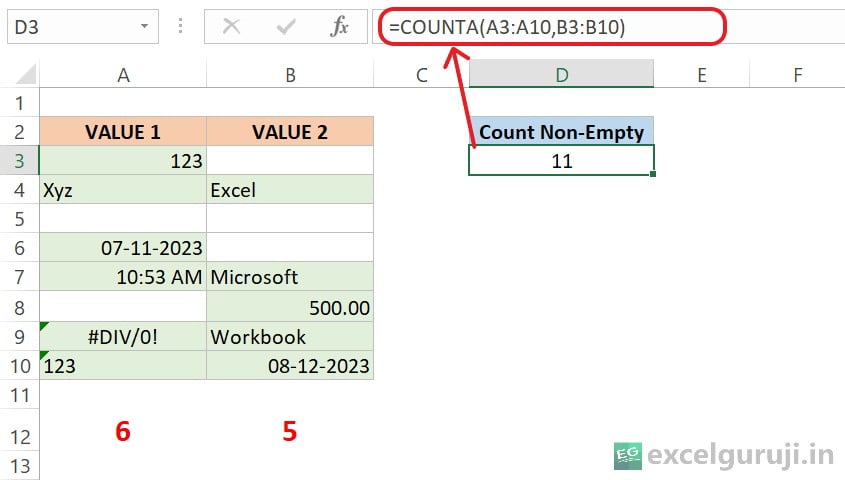
Unseen Influences: COUNTA and Invisible Characters
Invisible characters refer to characters or symbols that are present in a text but are not typically visible when you look at the text.
These characters can include non-printing characters, such as spaces, tabs, line breaks, characters that match the background color, and other formatting or control characters. In some cases, these characters can impact the formatting and behavior of the text, yet they may not be immediately apparent to the reader.
When using functions like COUNTA in Excel, it is crucial to be aware of the presence of invisible characters, as they can impact the results, as demonstrated in the image below.
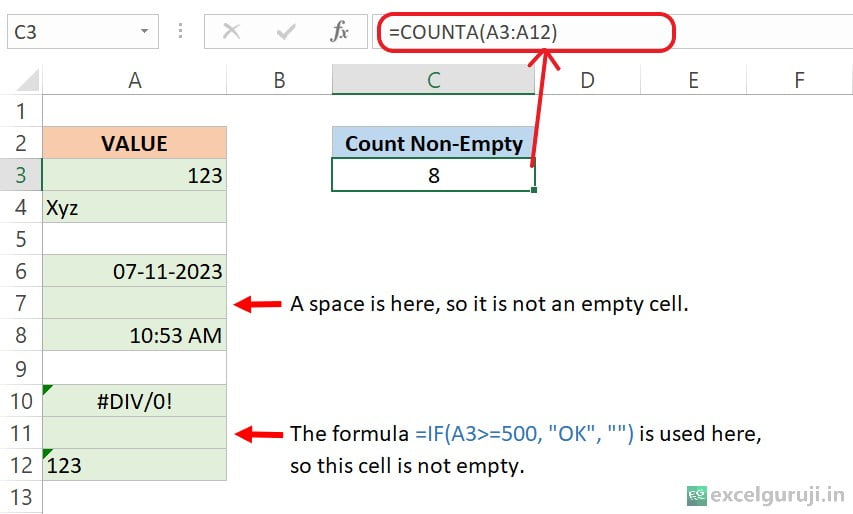
To avoid the situation where invisible characters can impact your results when using functions like COUNTA in Excel, you can use the “Go To Special” option in Excel to identify and deal with cells containing specific types of content, including blank cells. Here is how you can do it:
- Select the desired range.
- Open the Go To dialog (use Ctrl + G).
- Click on “Special”.
- Choose “Blanks”
This feature is helpful when you want to identify and work with empty cells, which might be hiding invisible characters or unexpected data. It allows you to clean up your data and ensure its integrity for functions like COUNTA in Excel.
Excel COUNTA Function – Video Tutorial
Practice Workbook
Download Free Excel File For PracticeConclusion
In conclusion, the Excel COUNTA function is an essential tool for counting non-empty cells in Excel. Whether you are managing data, validating information, or analyzing datasets, COUNTA simplifies the process of ensuring data completeness and accuracy.
Excel is a powerful tool, and understanding functions like COUNTA can greatly enhance your productivity and decision-making. So, start using the COUNTA function in your spreadsheets today and take your Excel skills to new heights!
Frequently Asked Questions (FAQs)
Q1: Can the COUNTA function count empty cells?
A1: No, the COUNTA function only counts non-empty cells, disregarding empty cells.
Q2: Does the Excel COUNTA function differentiate between data types (text, numbers, errors, etc.)?
A2: No, the Excel COUNTA function counts all data types as long as the cell is not empty.
Q3: What if I want to count only numeric values in a range?
A3: If you want to count only numeric values, you can use the COUNT function, which counts cells containing numbers.
Q4: Can the Excel COUNTA function count cells with formulas that return a blank value?
A4: Yes, the Excel COUNTA function counts cells with formulas that return blank values as non-empty.
Q5: What function should I use if I want to count empty cells specifically?
A5: To count empty cells, you can use the COUNTBLANK function.
Other Related Excel Functions
Join me on Instagram, YouTube and WhatApp Channel for your daily dose of valuable tips and tricks! Catch insightful videos that will enhance your knowledge and skills. Don’t miss out – follow me now!