Contents
Excel ISODD Function
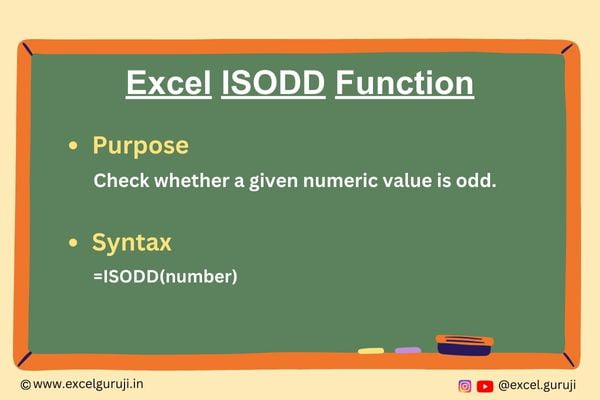
When to Use the Excel ISODD Function in Excel
The ISODD function in Excel is your go-to tool when you need to identify whether a given number is an odd number. It proves particularly useful in scenarios where you are dealing with datasets and require filtering or analysis based on the oddity of numbers.
What Excel ISODD Function Returns
The Excel ISODD function returns TRUE if the specified number is odd and FALSE if it is even. This function provides a straightforward way to check the oddness of a numeric value in your spreadsheet.
Syntax of Excel ISODD Function
The syntax of the Excel ISODD function is as follows:
=ISODD(number)
Input Arguments
Here is the input argument for the Excel ISODD function:
● number: This is the numeric value that you want to check for oddness. It can be a direct numeric entry, a reference to a cell containing a numeric value, or a formula that evaluates to a numeric value.
Note: If the input is not a numeric value, the function returns a #VALUE! error.
Examples of the Excel ISODD Function
Here are few examples demonstrating the usage of the ISODD function in Excel:
Example 1: Basic Usage
Column A contains numbers, and you want to check if they are odd numbers. In column B, use the following formulas:
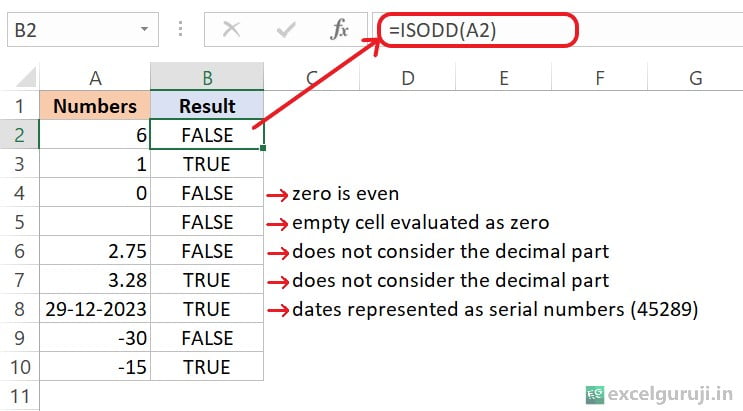
This formula will return TRUE if the number is odd and FALSE if it is not.
Example 2: Incorporating the ISODD Function in IF Statement
Consider a scenario where you have a dataset in column A, and you want to categorize each number as ‘Odd’ or ‘Even’. In column B, you can use the following formula:
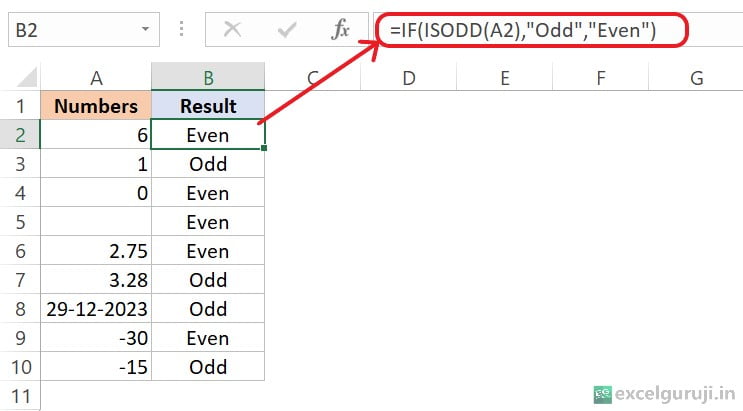
This formula checks if the number in cell A2 is odd. If it is, it returns Odd; otherwise, it returns Even.
Example 3: Applying Conditional Formatting
Imagine you have the following numbers, and you want to highlight cells that contain odd numbers.
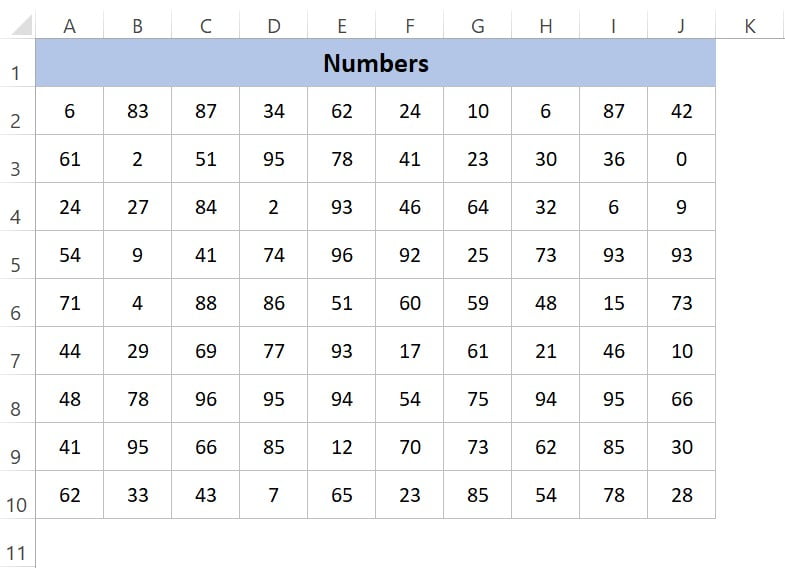
Now, let’s see how we can highlight the cells that contain odd numbers using conditional formatting and the ISODD function.
1. Select the cell range; in our case, it is A2:J10.
2. Choose the Home tab, then go to Conditional Formatting, and select New Rule.
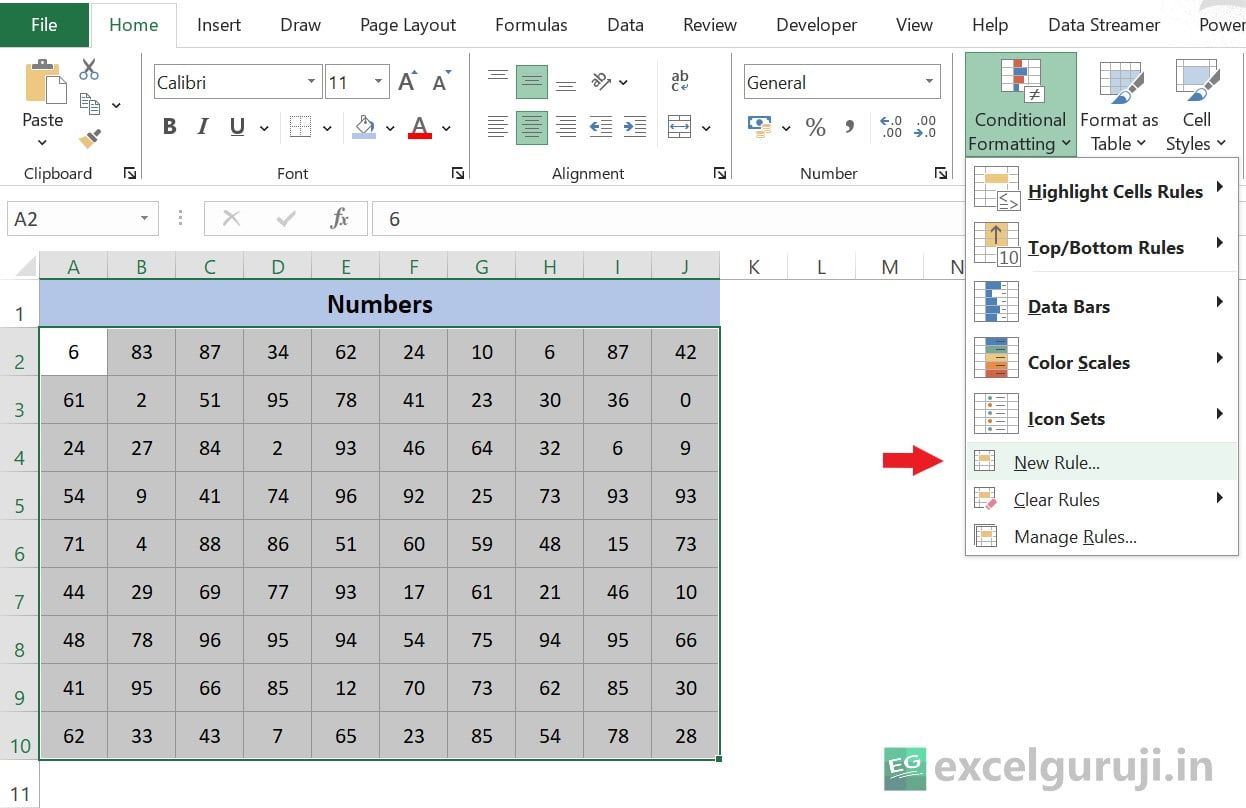
3. Now, the New Formatting Rule dialog box will open. Under ‘Select a Rule Type’, choose ‘Use a formula to determine which cells to format’.
4. Next, in ‘Edit the Rule Description’, input the formula =ISODD(A2).
5. Now, click on the ‘Format’ tab.
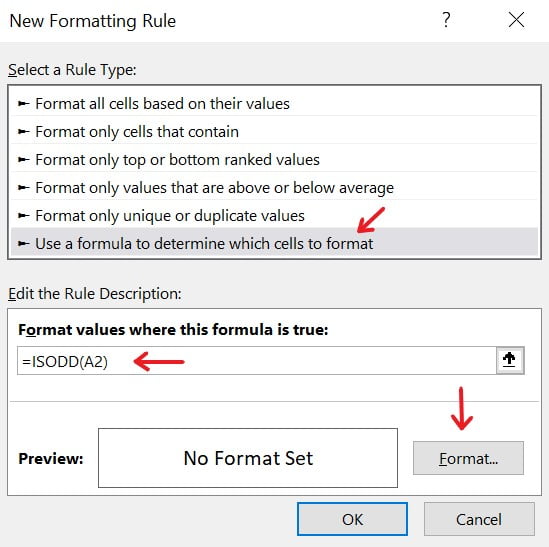
6. Now, in the Format Cells dialog box, select the Fill tab.
7. Choose your preferred color.
8. Click on OK, then OK again.
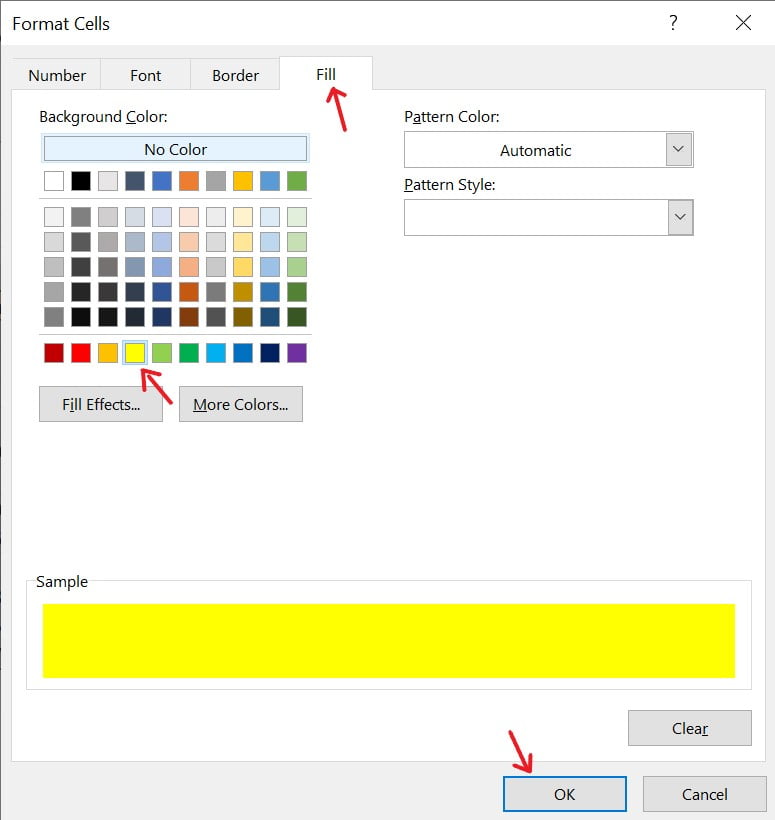
Your final result is as shown below.
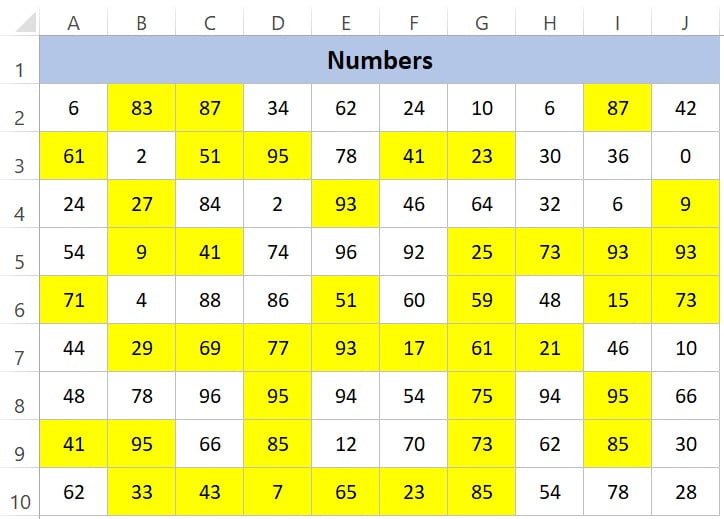
Practice Workbook
There are two sheets in practice file
Download Free Excel File For PracticeConclusion
In conclusion, the Excel ISODD function is a valuable tool for quickly assessing the oddness of numbers in your Excel spreadsheets. Whether you are working with financial data, analyzing trends, or categorizing information, the ISODD function can streamline your tasks and contribute to efficient data analysis.
As you integrate the ISODD function into your Excel workflows, explore its versatility in combination with other functions to unlock advanced analytical capabilities. Remember, proficiency in Excel functions is built through hands-on practice, so don’t hesitate to experiment and apply the ISODD function in various scenarios.
Frequently Asked Questions (FAQs)
Q1: Can the ISODD function be used with non-numeric values?
A1: No, the ISODD function is designed specifically for numeric values, and it returns an error if the input is not a number.
Q2: Does the ISODD function distinguish between positive and negative odd numbers?
A2: No, the ISODD function treats positive and negative odd numbers the same, returning TRUE for both.
Q3: What happens if I use the ISODD function with a decimal number?
A3: The ISODD function can handle both integer and decimal numbers, providing accurate results for the oddness of the given numeric value.
Q4: Can the ISODD function be used with cell references?
A4: Yes, the ISODD function can be used with cell references, allowing you to apply the function to an entire column or range of numeric values.
Q5: Is there an equivalent function for determining even numbers?
A5: Yes, Excel has a counterpart function named ISEVEN, which returns TRUE if the specified number is even and FALSE if it is odd.
Other Related Excel Functions
Mastering Excel ISBLANK Function: A Comprehensive Guide for Efficient Data Analysis
Excel ISERROR Function: A Guide to Mastering Error Detection
Join me on Instagram, YouTube and WhatApp Channel for your daily dose of valuable tips and tricks! Catch insightful videos that will enhance your knowledge and skills. Don’t miss out – follow me now!