Contents
Excel AVERAGE Function
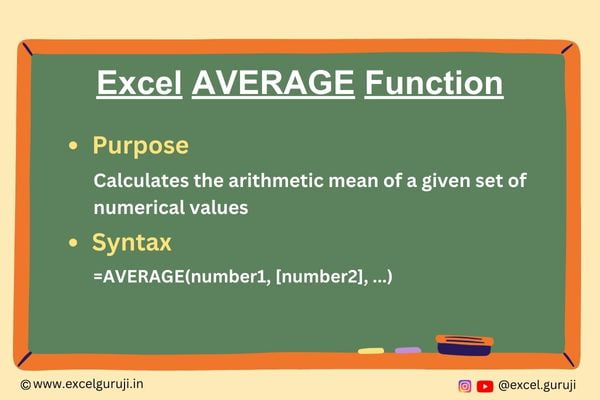
When to Use the Excel AVERAGE Function in Excel
The AVERAGE function in Excel is a powerful tool used for calculating the arithmetic mean of a range of numbers. It is particularly handy when you need to analyze data sets, assess trends, or make informed decisions based on numerical values.
What Excel AVERAGE Function Returns
The Excel AVERAGE function returns the average (mean) of a given set of numbers. This can be extremely useful in scenarios where you want to understand the central tendency or typical value of a dataset.
Syntax of Excel AVERAGE Function
The syntax of the Excel AVERAGE function is as follows:
=AVERAGE(number1, [number2], …)
Input Arguments
Here are the input arguments for the Excel AVERAGE function:
● number1, [number2], …: These are the numerical values, cell references, or ranges that you want to include in the average calculation. You can input up to 255 arguments.
Examples of the Excel AVERAGE Function
Here are few examples demonstrating the usage of the AVERAGE function in Excel:
Example 1: Basic Usage
One common method of utilizing the AVERAGE function involves specifying a range, as demonstrated below. The formula in cell E2, when copied downward, is:
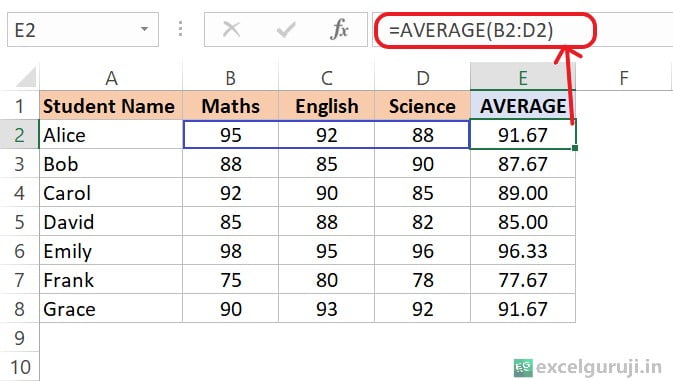
Each time a new row is added, the AVERAGE function figures out the average of the scores for each person.
Example 2: An Empty Cell & Cell with a zero value.
The AVERAGE function automatically ignores empty cells. In the example below, observe that cell B3 is empty, and AVERAGE simply excludes it, calculating the average using only the values in A3 and C3.
Additionally, if a cell contains zero, like in cell B4, the Excel AVERAGE function considers it in the calculation, including it as part of the average value.
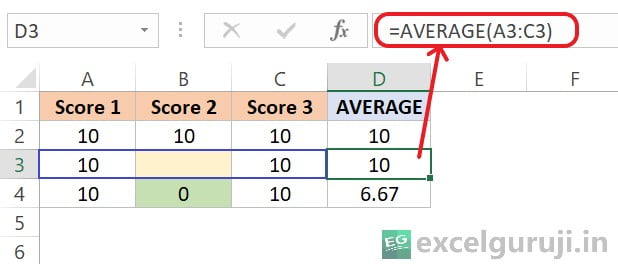
Note: Cells with text, logical values (TRUE and FALSE), or error values are also ignored.
Example 3: Finding the Average of the TOP 3
Imagine you are a teacher with students’ quiz scores in Excel. You want to know the average of the top three scores. Using Excel, you can figure out the average of the highest three values by using both the AVERAGE and LARGE functions with the formula:
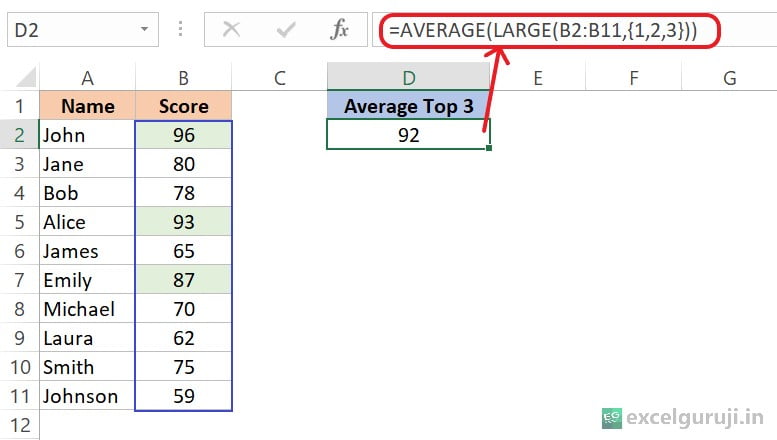
Breaking down the formula: =AVERAGE(LARGE(B2:B11,{1,2,3}))
- LARGE(B2:B11,{1,2,3}): The LARGE function is used to retrieve the n-th largest value in a data set. In this case, it is retrieving the 1st, 2nd, and 3rd largest values from the range B2:B11. So, it returns an array of three values: {96,93,87}
- AVERAGE(LARGE(B2:B11,{1,2,3})): This takes the average of the three values obtained from the LARGE function. So, it adds up these three values and divides by 3 to get the average.
So, the result of the formula is 92, which is the average of the three largest scores in our data set.
Extra Notes
● You can use cell references, numerical values, or ranges as input arguments.
● AVERAGE counts zeros. Use AVERAGEIF or AVERAGEIFS to ignore zeros.
● To quickly find an average without using a formula, check the status bar. Just select the cells you want to average and check the status bar

● If you put TRUE or FALSE in a formula, it counts as 1 or 0. For example, AVERAGE(TRUE, FALSE) gives 0.5, which is the average of 1 and 0.
● If you don’t have valid numbers in what you are calculating, you will get an error: #DIV/0!
Practice Workbook
There are two sheets in the practice file
Download Free Excel File For PracticeConclusion
In conclusion, the Excel AVERAGE function is an essential tool for calculating the average of numerical values in a dataset. Whether you are working with financial data, scientific measurements, or any other numeric information, the AVERAGE function provides a quick and reliable way to analyze and interpret your data.
Remember, mastering Excel functions takes practice, so don’t hesitate to experiment with the AVERAGE function in various scenarios. As you become more familiar with its capabilities, you will find that it enhances your ability to make informed decisions and gain insights from your data.
Frequently Asked Questions (FAQs)
Q1: Can the AVERAGE function handle a mix of numbers and text in the dataset?
A1: No, the AVERAGE function ignores non-numeric values, including text.
Q2: Can the AVERAGE function be used for finding the median?
A2: No, the AVERAGE function specifically calculates the arithmetic mean. To find the median, you should use the MEDIAN function.
Q3: What happens if one of the cells in the dataset contains an error?
A3: The AVERAGE function ignores cells with errors and calculates the average based on valid numeric values.
Q4: Can the AVERAGE function be used for non-sequential ranges?
A4: Yes, you can input non-sequential ranges or individual cells as arguments in the AVERAGE function.
Other Related Excel Functions
Unlocking the Power of Excel COUNT Function for Accurate Numeric Data Analysis
Join me on Instagram, YouTube and WhatApp Channel for your daily dose of valuable tips and tricks! Catch insightful videos that will enhance your knowledge and skills. Don’t miss out – follow me now!
1 thought on “Excel AVERAGE Function: Elevate Your Data Analysis Game”