Contents
Excel WEEKDAY Function
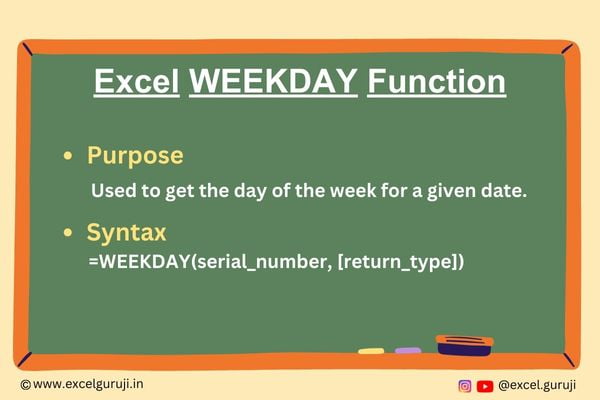
When to Use the Excel WEEKDAY Function in Excel
The WEEKDAY function in Excel comes into play whenever you need to determine the day of the week for a given date. This can be useful in various scenarios, including:
Scheduling: When you want to know which day of the week a certain event falls on.
Deadline Management: When you need to calculate the days remaining until a project’s deadline.
Data Analysis: When you’re working with time-based data and want to group or categorize it by weekdays.
What Excel WEEKDAY Function Returns
The Excel WEEKDAY function returns an integer representing the day of the week for a given date. By default, it returns values ranging from 1 (Sunday) to 7 (Saturday), but you can customize this behavior using optional arguments.
Syntax of Excel WEEKDAY Function
The syntax of the Excel WEEKDAY function is as follows:
=WEEKDAY(serial_number, [return_type])
Input Arguments
Here are the input arguments for the Excel WEEKDAY function:
● serial_number: This is the date for which you want to find the day of the week. It can be a reference to a cell containing a date, a date entered directly in the formula, or a function that returns a date.
● return_type (optional): This argument allows you to specify the type of result you want:
- return_type = 1 (default): Returns values from 1 (Sunday) to 7 (Saturday).
- return_type = 2: Returns values from 1 (Monday) to 7 (Sunday).
- return_type = 3: Returns values from 0 (Monday) to 6 (Sunday).
- And more, depending on your specific needs.
Note : No need to memorize the numeric value; it will be displayed when you enter the formula.
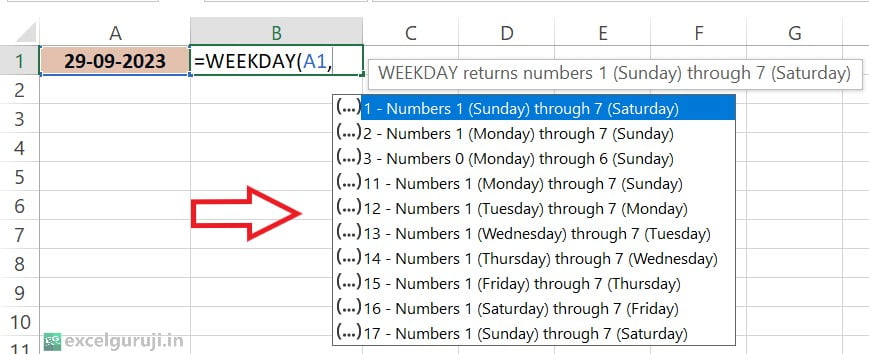
Extra Notes
● If return_type is omitted, Excel assumes it to be 1.
● If the serial_number falls outside the current date base value range, you’ll receive a #NUM! error.
● Similarly, if the return_type is beyond the range provided in the table above, a #NUM! error will be returned.
● Excel WEEKDAY function returns a value 7 even when the referenced cell is empty.
● When using return_type 3, the WEEKDAY function returns 0 for dates that fall on a Monday.
● The WEEKDAY function can handle both date and time values, but it only evaluates the date component.
Examples of the Excel WEEKDAY Function
Here are three examples demonstrating the usage of the WEEKDAY function:
Example 1: Basic Usage
Suppose cell A2 contains the date 29-09-2023, and you want to find out which day of the week it is. In cell B2, use the following formula:
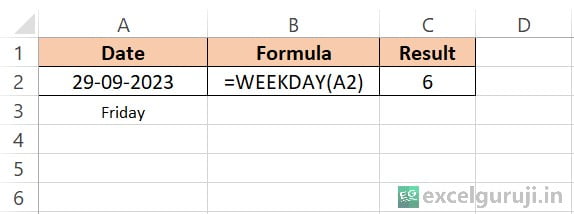
This will return 6, indicating that September 29, 2023, falls on a Friday.
Example 2: Conditional Formatting to Highlight Weekends
Imagine you have a spreadsheet with a list of dates in column A, and you want to visually identify weekends for better data analysis. In this example, we will explore more advanced applications of conditional formatting.
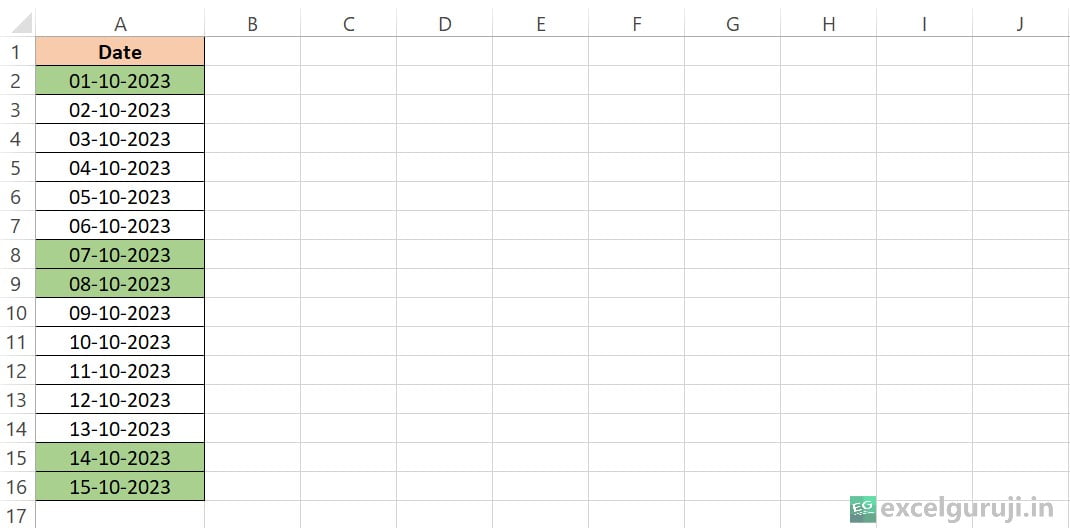
Let’s explain the conditional formatting process step by step.
Step 1: Select the cells on which you want to apply conditional formatting
Step 2: Go to the Home tab in the Excel ribbon. In the Styles group, you will find the Conditional Formatting button. Click on it.
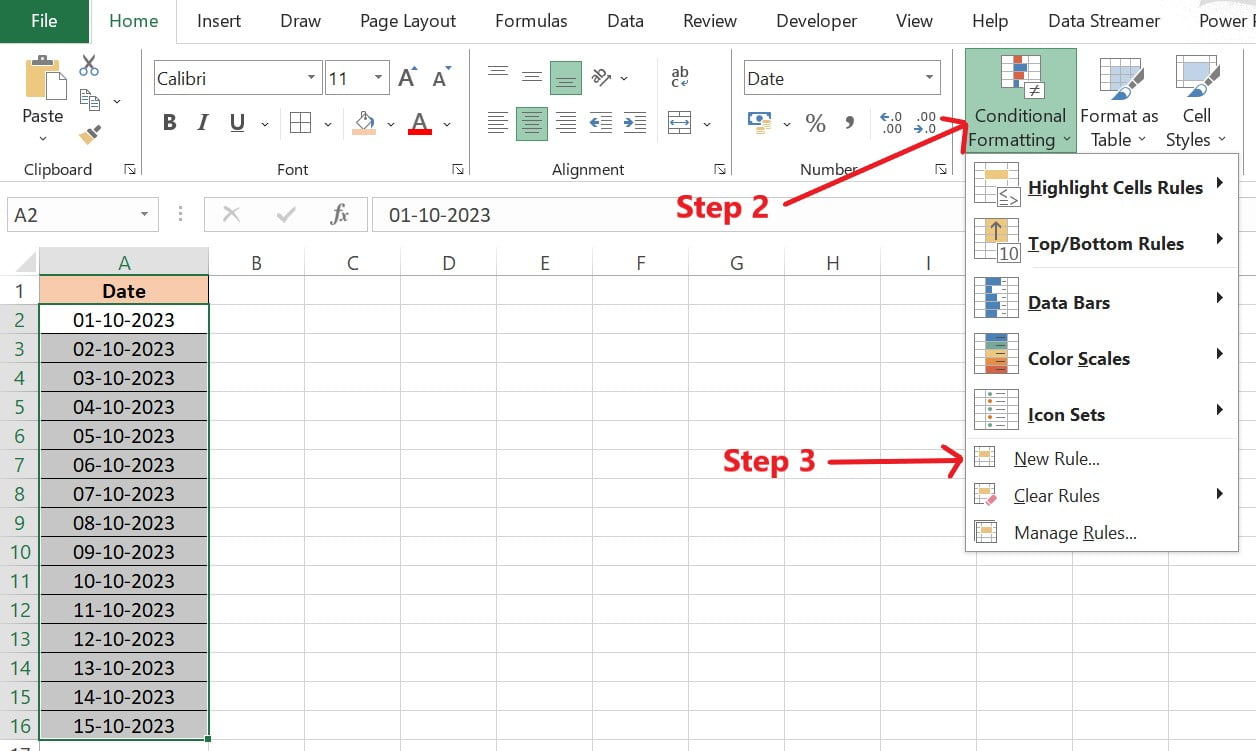
Step 3: In the dropdown menu that appears when you click Conditional Formatting, choose New Rule.
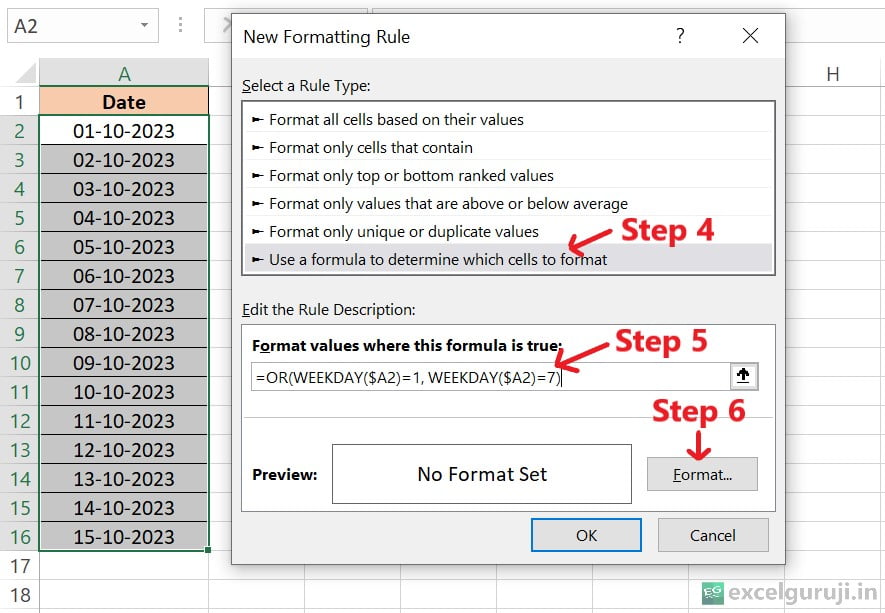
Step 4: In the New Formatting Rule dialog box, select Use a formula to determine which cells to format.
Step 5: In the formula box, enter the following formula: =OR(WEEKDAY($A2) = 1, WEEKDAY($A2) = 7)
Step 6: Click the Format button next to the formula box. A Format Cells dialog box will appear.
Step 7: In the Format Cells dialog box, go to the Fill tab. Choose a background color to highlight the cell when the condition is met.
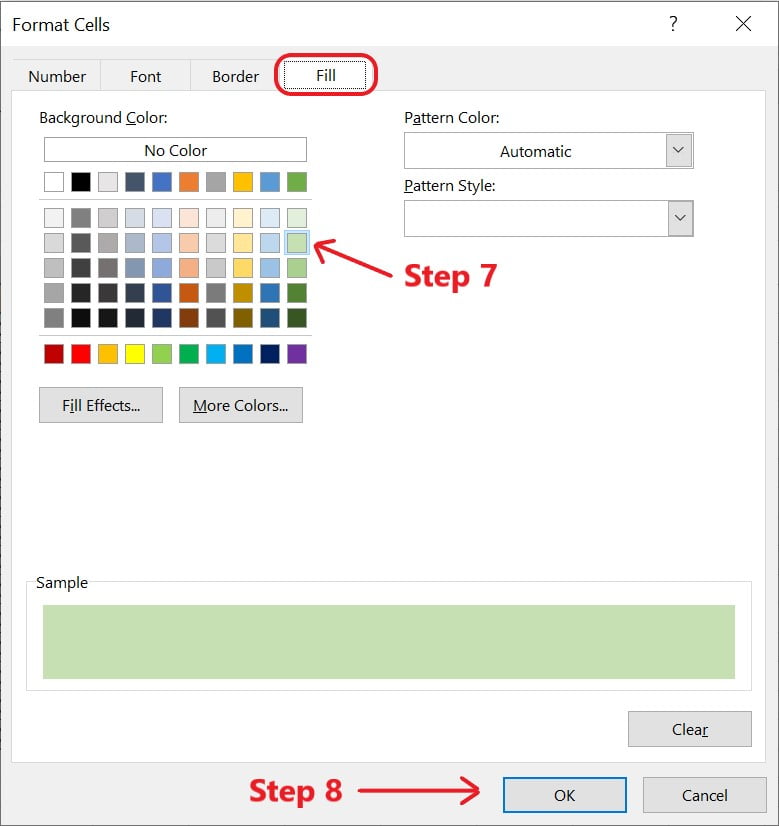
Step 8: Click OK to close the Format Cells dialog box. Back in the New Formatting Rule dialog box, Click OK to apply the formatting.
Now, all the cells that correspond to Saturday and Sunday will be highlighted.
Conclusion
In summary, the Excel WEEKDAY function is an invaluable tool for working with dates and understanding the corresponding day of the week. Whether you are planning your schedule, managing deadlines, or analyzing time-related data, the WEEKDAY function can simplify your tasks and enhance your Excel proficiency.
Remember, practice is key to mastering Excel functions, so don’t hesitate to experiment and explore different applications of the WEEKDAY function in your own projects. Start using the WEEKDAY function today and elevate your Excel skills to new heights!
Frequently Asked Questions (FAQs)
Q1: Can the WEEKDAY function return the day of the week as text?
A1: The WEEKDAY function by itself returns an integer, but you can use other Excel functions (like CHOOSE or TEXT) to convert the numeric result into text form.
Q2: Can the WEEKDAY function handle date and time values?
A2: Yes, the WEEKDAY function can handle date and time values, but it evaluates only the date component.
Q3: What does the return_type argument in WEEKDAY function do?
A3: The return_type argument allows you to customize the range of values returned by the WEEKDAY function, including options for different starting days of the week.
Q4: Can the WEEKDAY function be used to find the day of the week for dates in the past?
A4: Yes, the WEEKDAY function can handle both future and past dates, allowing you to find the day of the week for any date in history.
Other Related Excel Functions
Join me on Instagram, YouTube and WhatApp Channel for your daily dose of valuable tips and tricks! Catch insightful videos that will enhance your knowledge and skills. Don’t miss out – follow me now!